Hi All,
I remember LinuxJournal [LinuxJournal.com] giving away a free issue of LJ[Feb Issue] in PDF format for the year 2009.
Now they have done it yet again..
Yes.. Use this link LJ Feb 2010 Free Download
Enter your email address in the text box given at the above link and click submit. Thats it.. Go check your respective email a/c and to download a free Feb 2010 issue of LJ from there on..
Thank you so much LJ.... [Me reading the 5th page - Dont disturb... ;)]
Also I have requested LJ such that we can get and start buying LJ in India - like the rest of the other Tech Magazines... Still waiting for a reply..
Cheers and Thanks once again Linux Journal..
I hope all of you folks make the best utilization of this free service.. and spread the word of Linux and LJ.
Take care,
Ananth Gouri
Tuesday, December 29, 2009
Monday, December 28, 2009
Dedication 1
Hi All,
Today is Linus Torvalds' Bday...
First of all lets wish him.. Happy Bday to you and May god bless you Sir...
This post I am dedicating it to him.. Thro his Linux I have achieved many things in my life...
Also I suggest all of you folks to read this LJ link.. LJ == Linux Journal
LJ Wishes Linus Torvalds
Thanks Linus and Linux.. And of course LJ..
Cheers :)
Take care,
Ananth Gouri
Today is Linus Torvalds' Bday...
First of all lets wish him.. Happy Bday to you and May god bless you Sir...
This post I am dedicating it to him.. Thro his Linux I have achieved many things in my life...
Also I suggest all of you folks to read this LJ link.. LJ == Linux Journal
LJ Wishes Linus Torvalds
Thanks Linus and Linux.. And of course LJ..
Cheers :)
Take care,
Ananth Gouri
Friday, December 11, 2009
Artistx
Hi All,
Yep I know that many would not have heard about this Distro.
It is called Artistx. A distro that has a great collection of softwares more required if you are a professional media creator....
Thanks to Digit - an Indian Tech magazine. They had provided this distro once and thats how even I also came to know about this...
Links:
Digit Magazine
Artistx Site
Will post more on this distro shortly... :)
Cheers :)
Ananth Gouri
Yep I know that many would not have heard about this Distro.
It is called Artistx. A distro that has a great collection of softwares more required if you are a professional media creator....
Thanks to Digit - an Indian Tech magazine. They had provided this distro once and thats how even I also came to know about this...
Links:
Digit Magazine
Artistx Site
Will post more on this distro shortly... :)
Cheers :)
Ananth Gouri
Ubuntu Ultimate 2.5 ed OUT
Hi All,
Its not like 3 to 4 days - when I downloaded the 2.4 ed of Ubuntu Ultimate Ed.
And now I see the 2.5 version being released...
Probably I did not see the release date of 2.5 and of course of 2.4 either... :(
Dumb me...
Visit this Ubuntu Ultimate for more...
Cool,
Ananth Gouri
Its not like 3 to 4 days - when I downloaded the 2.4 ed of Ubuntu Ultimate Ed.
And now I see the 2.5 version being released...
Probably I did not see the release date of 2.5 and of course of 2.4 either... :(
Dumb me...
Visit this Ubuntu Ultimate for more...
Cool,
Ananth Gouri
Ananth hits 100 :)
Hi All,
If you all remember - I told that it was my 100th post - when it was still the 96th.
Now the sad part is - I have crossed 100 posts without knowing when I have crossed it too :)
I pity myself for my busy work schedule....
Anyways this site is still going.. I am still blogging.. And I am still fixing many of Debian issues and posting it here thro this media....
Cheers :)
Ananth Gouri
If you all remember - I told that it was my 100th post - when it was still the 96th.
Now the sad part is - I have crossed 100 posts without knowing when I have crossed it too :)
I pity myself for my busy work schedule....
Anyways this site is still going.. I am still blogging.. And I am still fixing many of Debian issues and posting it here thro this media....
Cheers :)
Ananth Gouri
Thursday, December 10, 2009
Malware in Ubuntu and Debian based distros...
Hi All,
Please be careful while you are installing any themes or screensavers to your Debian based distros.
Below is the reason for the same.... Visit the link plz....
More inputs about the Malware here...
Also be very careful when you install any NotAuthorized packages....
Thanks Digitizor... :)
Take care,
Ananth Gouri
Please be careful while you are installing any themes or screensavers to your Debian based distros.
Below is the reason for the same.... Visit the link plz....
More inputs about the Malware here...
Also be very careful when you install any NotAuthorized packages....
Thanks Digitizor... :)
Take care,
Ananth Gouri
Wednesday, December 9, 2009
K3b Video DVD rip..
Hi All,
Please go thro this direct link straight from "Sebastian Trueg"'s mouth*...
[* As is - Right from the horse's mouth]
Here it is: K3b Video DVD/CD Ripping
Take care all,
Ananth Gouri
Please go thro this direct link straight from "Sebastian Trueg"'s mouth*...
[* As is - Right from the horse's mouth]
Here it is: K3b Video DVD/CD Ripping
Take care all,
Ananth Gouri
Change MP3 bitrate - command line...
Hi All,
Recently I explained how to change - the bitrate of a mp3 file using SoundConverter...
The above one was a UI based. And the below now - would be command oriented...
1. See to it that you have the nightly build or the latest ffmpeg installed.
2. If you are a novice - go for the one - that is available with your default repos.
3. In Lenny - you will have to still install the gstreamer plugin with ffmpeg.
4. The above is a ugly set of ffmpeg and gstreamer 0.10. Google it out...
Now the main command...
ffmpeg -i file.mp3 -ab 64k file_changed.mp3
You can issue 'man ffmpeg' and find out a ton of command options for this amazing tool. Here in above bolded command -ab is for the bit rate change - to 64k.
Try it out yourself and let me know for any doubts...
Cheers :)
Ananth Gouri
Recently I explained how to change - the bitrate of a mp3 file using SoundConverter...
The above one was a UI based. And the below now - would be command oriented...
1. See to it that you have the nightly build or the latest ffmpeg installed.
2. If you are a novice - go for the one - that is available with your default repos.
3. In Lenny - you will have to still install the gstreamer plugin with ffmpeg.
4. The above is a ugly set of ffmpeg and gstreamer 0.10. Google it out...
Now the main command...
ffmpeg -i file.mp3 -ab 64k file_changed.mp3
You can issue 'man ffmpeg' and find out a ton of command options for this amazing tool. Here in above bolded command -ab is for the bit rate change - to 64k.
Try it out yourself and let me know for any doubts...
Cheers :)
Ananth Gouri
Google Chrome for Linux
Hi All,
Finally the [hype-d] Google Chrome is now available for download to most Linux distros too.
Here below is the link for download:
Linux Google Chrome Download
Select your proper distro and along with it your bit architecture too...
For a 32 bit Debian based OS - download the 32 bit deb pkg. It is a 12MB deb file.
Installing Chrome on Lenny 32 Bit:
1. After download - just issue dpkg -i filename.deb
2. Replace above filename with the downloaded file's name.
Thats it.
Go to your start menu and then to Internet to find Chrome Installed.
It is working fine for me finally this time... Cheers :)
Google Rocks :)
Finally Ananth waits for a fully featured Gtalk for Linux. Never mind - I work each and every and in fact better features with Pidgin - but still sometimes feel that I don't get that originality... Don't know why....
Thanks Google folks :)
Thanks All,
Ananth Gouri
Finally the [hype-d] Google Chrome is now available for download to most Linux distros too.
Here below is the link for download:
Linux Google Chrome Download
Select your proper distro and along with it your bit architecture too...
For a 32 bit Debian based OS - download the 32 bit deb pkg. It is a 12MB deb file.
Installing Chrome on Lenny 32 Bit:
1. After download - just issue dpkg -i filename.deb
2. Replace above filename with the downloaded file's name.
Thats it.
Go to your start menu and then to Internet to find Chrome Installed.
It is working fine for me finally this time... Cheers :)
Google Rocks :)
Finally Ananth waits for a fully featured Gtalk for Linux. Never mind - I work each and every and in fact better features with Pidgin - but still sometimes feel that I don't get that originality... Don't know why....
Thanks Google folks :)
Thanks All,
Ananth Gouri
Tuesday, December 8, 2009
Youtube 2 mp3 shell script... :)
Hi All,
This below is a small shell script to convert a youtube video to a mp3 file. There are many restrictions to this script and you may take this as a template and proceed from there further... Suggestions welcome and would be posted as comments or if too good - as a separate Post altogether... Cheers :)
#change dir to your home folder's desktop
cd /home/ananth/Desktop/
#enter your proxy below in the form: http:\\username:password@proxyaddress:port
export http_proxy=http:\\
#using the package youtube-dl. It downloads the video from youtube to flv #format.. Change the http_address in this below line
youtube-dl youtube_file_http_address
#list the downloaded flv file
ls *.flv
#using the package ffmpeg. Make sure that you have only 1 flv file in your #folder every time. or rewrite the script to input the flv file u want. make #it interactive.
ffmpeg -i *.flv your_file_name.mp3
#finally check if the file is playing fine or not. Use mplayer package.
mplayer *.mp3
#Enjoy... :)
Copy from the first # to the last # line to a file and rename it to .sh extension. A # line is a comment line in a shell script.
Enjoy.... :)
Thanks & Take care,
Ananth Gouri
This below is a small shell script to convert a youtube video to a mp3 file. There are many restrictions to this script and you may take this as a template and proceed from there further... Suggestions welcome and would be posted as comments or if too good - as a separate Post altogether... Cheers :)
#change dir to your home folder's desktop
cd /home/ananth/Desktop/
#enter your proxy below in the form: http:\\username:password@proxyaddress:port
export http_proxy=http:\\
#using the package youtube-dl. It downloads the video from youtube to flv #format.. Change the http_address in this below line
youtube-dl youtube_file_http_address
#list the downloaded flv file
ls *.flv
#using the package ffmpeg. Make sure that you have only 1 flv file in your #folder every time. or rewrite the script to input the flv file u want. make #it interactive.
ffmpeg -i *.flv your_file_name.mp3
#finally check if the file is playing fine or not. Use mplayer package.
mplayer *.mp3
#Enjoy... :)
Copy from the first # to the last # line to a file and rename it to .sh extension. A # line is a comment line in a shell script.
Enjoy.... :)
Thanks & Take care,
Ananth Gouri
Monday, December 7, 2009
SoundConverter
Hi All,
Doing somethings UI... Lets go to the console version in the next post....
Ok what is that thing??? What if you want to compress a MP3 file of 10Mb into 4Mb for a small flash drived MP3 player???
Here you go the UI way....
1. Open Synaptic and install a packaged called SoundConverter.
2. Next you have to install 2 gstreamer0.10 plugins - called the bad and the ugly set.
3. Then open the App from Sound & Video and thats it.
4. Input the file and set your settings - I would prefer the Constant Rate - with a Low bitrate to achieve the above one.
Hope you achieve some of the things using this app.
Interesting 1: This same above 4 steps UI based can be achieved using a simple but complicated options and vast tools called ffmpeg. My next post will be on ffmpeg.
Note1: Using MP3 - in some countries like USA - is prohibited. The same follows for other plugin types like libdvdcss and others.
Fatal1: This blog is not responsible for some legal issue like this above.
Thanks & Regards,
Ananth Gouri
Doing somethings UI... Lets go to the console version in the next post....
Ok what is that thing??? What if you want to compress a MP3 file of 10Mb into 4Mb for a small flash drived MP3 player???
Here you go the UI way....
1. Open Synaptic and install a packaged called SoundConverter.
2. Next you have to install 2 gstreamer0.10 plugins - called the bad and the ugly set.
3. Then open the App from Sound & Video and thats it.
4. Input the file and set your settings - I would prefer the Constant Rate - with a Low bitrate to achieve the above one.
Hope you achieve some of the things using this app.
Interesting 1: This same above 4 steps UI based can be achieved using a simple but complicated options and vast tools called ffmpeg. My next post will be on ffmpeg.
Note1: Using MP3 - in some countries like USA - is prohibited. The same follows for other plugin types like libdvdcss and others.
Fatal1: This blog is not responsible for some legal issue like this above.
Thanks & Regards,
Ananth Gouri
Friday, December 4, 2009
Edit a root permission file in Linux
Hi All,
This is for all novices - who call me just to ask - "how can I edit a root permission file"?
Here you go:
First of all - before starting - please know that Linux has the best security features overall and also in the file systems and not unlike MS.
If you want to know everything about file security and permissions - it will take at least 1 hour of your time daily - and things are not so simple too :)
Ok - lets go to the topic now :)
1. Type Alt+F2 and enter 'gnome-terminal' if you are using Gnome as your default desktop or 'konsole' [note the 'k'] if you are using KDE as your Desktop. Also you can issue any of them and even both :) [But of course not together :)]
2. Type 'su' if you still dont have 'sudo' permissions set for your a/c [Visit my older posts for 'sudo' explanations]
3. If you have sudo working - then issue 'sudo gedit /boot/grub/menu.lst'
4. Type your changes and then save it with Ctrl+s
Note 1: In step 2 - I suggest - to all admins - be careful when you give sudo permissions to your users.
Note 2: In step 3 - the last parameter can be anything - a root permission-ed file.
Warning: Changing any root files - is at your own risk.
Suggestion: I suggest you take a back up of such a file before doing your changes to it. :)
Thanks and take care all,
Ananth Gouri
This is for all novices - who call me just to ask - "how can I edit a root permission file"?
Here you go:
First of all - before starting - please know that Linux has the best security features overall and also in the file systems and not unlike MS.
If you want to know everything about file security and permissions - it will take at least 1 hour of your time daily - and things are not so simple too :)
Ok - lets go to the topic now :)
1. Type Alt+F2 and enter 'gnome-terminal' if you are using Gnome as your default desktop or 'konsole' [note the 'k'] if you are using KDE as your Desktop. Also you can issue any of them and even both :) [But of course not together :)]
2. Type 'su' if you still dont have 'sudo' permissions set for your a/c [Visit my older posts for 'sudo' explanations]
3. If you have sudo working - then issue 'sudo gedit /boot/grub/menu.lst'
4. Type your changes and then save it with Ctrl+s
Note 1: In step 2 - I suggest - to all admins - be careful when you give sudo permissions to your users.
Note 2: In step 3 - the last parameter can be anything - a root permission-ed file.
Warning: Changing any root files - is at your own risk.
Suggestion: I suggest you take a back up of such a file before doing your changes to it. :)
Thanks and take care all,
Ananth Gouri
root UI Login - in Debian Lenny
Hi All,
If you ever wanted to Login into to your root a/c in Debian and also in other Debian based distros, this is the way of doing it. I think the same works for other distros. But I have got no time to test them out.
Fatal Warning: You are logging into your 'root' a/c at your own risk. I or my blog is not responsible for anything that happens to your Distro due to this post. Thanks and know what you do before you do.
1. If you have a working GDM/KDM - the solution is easy.
[A GDM is a Gnome Desktop Manager and KDM is a KDE Desktop Manager]
2. If your step 1 is not working fine - then you may need to configure your xserver first.
3. Before you login to your normal a/c at the GDM/KDM's Login Screen and once you get the Login screen - follow below:
4. Type Ctrl+Alt+F2 - [the functional key(s) F2 or anything till F5 / F6 and not F1]
5. You would get a command based login prompt.
6. Now type the user as 'root' and input the root's password.
7. Then issue the command 'gdm' if your default desktop is Gnome or 'kdm' if your default desktop is KDE.
So now - you are logged into the root a/c.
Note: If you dont want to login into root, then you can logon to your normal a/c credentials at step 4 itself. That will also take you to your default Desktop.
Note 2: But in case - you want to login only thro the colorful login screen(s) - then type Ctrl+Alt+F7 to get back your Login screen.
Cheers :)
Ananth Gouri
If you ever wanted to Login into to your root a/c in Debian and also in other Debian based distros, this is the way of doing it. I think the same works for other distros. But I have got no time to test them out.
Fatal Warning: You are logging into your 'root' a/c at your own risk. I or my blog is not responsible for anything that happens to your Distro due to this post. Thanks and know what you do before you do.
1. If you have a working GDM/KDM - the solution is easy.
[A GDM is a Gnome Desktop Manager and KDM is a KDE Desktop Manager]
2. If your step 1 is not working fine - then you may need to configure your xserver first.
3. Before you login to your normal a/c at the GDM/KDM's Login Screen and once you get the Login screen - follow below:
4. Type Ctrl+Alt+F2 - [the functional key(s) F2 or anything till F5 / F6 and not F1]
5. You would get a command based login prompt.
6. Now type the user as 'root' and input the root's password.
7. Then issue the command 'gdm' if your default desktop is Gnome or 'kdm' if your default desktop is KDE.
So now - you are logged into the root a/c.
Note: If you dont want to login into root, then you can logon to your normal a/c credentials at step 4 itself. That will also take you to your default Desktop.
Note 2: But in case - you want to login only thro the colorful login screen(s) - then type Ctrl+Alt+F7 to get back your Login screen.
Cheers :)
Ananth Gouri
Wednesday, December 2, 2009
Virtual Box PUEL 3.10
Hi All,
My assembler Ananth Ram wanted me to explain as to how to install Virtual Box from a very long time. I had not got enough time for it.
Here you go Ananth Ram:
This installation is for the PUEL edition of Virtual Box and not for the OSE Ed.
1. Open VirtualBox.org.
2. Go the Linux Hosts link and then to i386 or depending upon the architecture.
3. Download the deb file around 43MB for the i386.
4. As root - issue dpkg command.
Thats it!!!! Enjoy .... :)
Caution: If you have a mix of OSE and PUEL eds, then the Virtual Box does not work - though it installs fine. So don't mix and you can't mix both editions too.
Warning: Please remove all of the Ubuntu repositories from your synpatic or sources.list before installing the VirtualBox in Debian Lenny. Keep Ubuntu repos - for specific things like while installing Pidgin sipe as explained in one of my older posts.
Thanks and Take care... Time to get ready to go to office....:)
Have a great day all,
Ananth Gouri
My assembler Ananth Ram wanted me to explain as to how to install Virtual Box from a very long time. I had not got enough time for it.
Here you go Ananth Ram:
This installation is for the PUEL edition of Virtual Box and not for the OSE Ed.
1. Open VirtualBox.org.
2. Go the Linux Hosts link and then to i386 or depending upon the architecture.
3. Download the deb file around 43MB for the i386.
4. As root - issue dpkg command.
Thats it!!!! Enjoy .... :)
Caution: If you have a mix of OSE and PUEL eds, then the Virtual Box does not work - though it installs fine. So don't mix and you can't mix both editions too.
Warning: Please remove all of the Ubuntu repositories from your synpatic or sources.list before installing the VirtualBox in Debian Lenny. Keep Ubuntu repos - for specific things like while installing Pidgin sipe as explained in one of my older posts.
Thanks and Take care... Time to get ready to go to office....:)
Have a great day all,
Ananth Gouri
Changing the Layout...
Hi All,
I today removed ShoutBox and also removed the Fedora Constantine count down flag...
Its 6.30 AM in India and I am working something.... :)
GM All,
Ananth Gouri
I today removed ShoutBox and also removed the Fedora Constantine count down flag...
Its 6.30 AM in India and I am working something.... :)
GM All,
Ananth Gouri
Saturday, November 21, 2009
96th Post.. Nearing a Century... :)
Hi All,
I never expected that I will cross 100 - now is it fast or this slow??? U have the answers....
Ok let me make this special enough... Lets talk about some security issues....
Topic: Pidgin - with Purple
1. Never ever save your password for any a/c / protocol while you are using Pidgin - before you log in.
2. Please type your password each time - so that you may not have to be hacked..
The Reason:
1. Have you all ever checked - this file - under your home directory - enable to view hidden files and then go to this path - /.purple/
[So if your username is "kitty" - then go to /home/kitty/.purple/ ]
2. Issue this command - from your terminal - "gedit accounts.xml"
3. Read it properly - and you will find your password - for each and every a/c you are now logged into.
A security breach...!!!
Pidgin version I am referring to is - 2.4 and later.
Beware...
Do mail me in - about this blog... What you like and what you dont...I will try to improve with time... :)
Take care all,
Ananth Gouri
I never expected that I will cross 100 - now is it fast or this slow??? U have the answers....
Ok let me make this special enough... Lets talk about some security issues....
Topic: Pidgin - with Purple
1. Never ever save your password for any a/c / protocol while you are using Pidgin - before you log in.
2. Please type your password each time - so that you may not have to be hacked..
The Reason:
1. Have you all ever checked - this file - under your home directory - enable to view hidden files and then go to this path - /.purple/
[So if your username is "kitty" - then go to /home/kitty/.purple/ ]
2. Issue this command - from your terminal - "gedit accounts.xml"
3. Read it properly - and you will find your password - for each and every a/c you are now logged into.
A security breach...!!!
Pidgin version I am referring to is - 2.4 and later.
Beware...
Do mail me in - about this blog... What you like and what you dont...I will try to improve with time... :)
Take care all,
Ananth Gouri
Wednesday, November 11, 2009
Mtools
Hi All,
This post explains how to rename a FAT32 label of your mp3 player or a USB/Flash drive.
Note that: You are doing this at your own risk and this blog is not related in any terms to a improbable damage.
Open Synaptic and install mtools.
1. Say your flash drive is at /dev/sdb1
2. You have given it a label as Ananth
3. You now want to change it to Lenny-Ananth
You can do these in 2 ways. One in using the UI based Gparted tool.
Second is this console method:
1. Before proceeding further from this step - please close all the drives, folders and apps and music and et al that is being accessed by the disk and finally umount[un-mount] the drive.
2. Open a terminal and type this command. You may have to change the device according to your device mounted. Command : sudo mlabel -i /dev/sdb1 -s ::
3. The command in step 2 should reply you back with this output : Volume label is Ananth
4. This command now changes your label: sudo mlabel -i /dev/sdb1 ::Lenny-Ananth
5. Here above step 3 and 4 commands are of the form: sudo mlabel -i device_drive -s :: and sudo mlabel -i device_drive :: new_label
Finally visit this below link for much more info and also in detail... Mine was only a high level explanation....
Change Fat32 Label
PS: In my lenny, I had to remove my usb cable of my hard disk and re-insert to make it work completely. I did not get the changed label name in the terminal when I checked it.
Hope you all like this,
Ananth Gouri
This post explains how to rename a FAT32 label of your mp3 player or a USB/Flash drive.
Note that: You are doing this at your own risk and this blog is not related in any terms to a improbable damage.
Open Synaptic and install mtools.
1. Say your flash drive is at /dev/sdb1
2. You have given it a label as Ananth
3. You now want to change it to Lenny-Ananth
You can do these in 2 ways. One in using the UI based Gparted tool.
Second is this console method:
1. Before proceeding further from this step - please close all the drives, folders and apps and music and et al that is being accessed by the disk and finally umount[un-mount] the drive.
2. Open a terminal and type this command. You may have to change the device according to your device mounted. Command : sudo mlabel -i /dev/sdb1 -s ::
3. The command in step 2 should reply you back with this output : Volume label is Ananth
4. This command now changes your label: sudo mlabel -i /dev/sdb1 ::Lenny-Ananth
5. Here above step 3 and 4 commands are of the form: sudo mlabel -i device_drive -s :: and sudo mlabel -i device_drive :: new_label
Finally visit this below link for much more info and also in detail... Mine was only a high level explanation....
Change Fat32 Label
PS: In my lenny, I had to remove my usb cable of my hard disk and re-insert to make it work completely. I did not get the changed label name in the terminal when I checked it.
Hope you all like this,
Ananth Gouri
Added a 'Subscribe Via Email' Option
Hi All,
Also added a subscribe via email option to my blog..
So now - you would have 2 options.
1. To read all the RSS feeds in the Google Reader.
2. To get the post details to your email - id directly.
Let me know once you use them and do comment / criticize.
Thanks,
Ananth Gouri
Also added a subscribe via email option to my blog..
So now - you would have 2 options.
1. To read all the RSS feeds in the Google Reader.
2. To get the post details to your email - id directly.
Let me know once you use them and do comment / criticize.
Thanks,
Ananth Gouri
Added a RSS feed...
Hey All,
I just now added a RSS feed to my blog...
So now you can keep track of my blog in your mails and you need not visit my blog regularly for my irregular blog posts these days....
Happy subscribing....
Thanks,
Ananth Gouri
I just now added a RSS feed to my blog...
So now you can keep track of my blog in your mails and you need not visit my blog regularly for my irregular blog posts these days....
Happy subscribing....
Thanks,
Ananth Gouri
Tuesday, November 10, 2009
Grub Commands for restoring Grub
Hi All,
This post tells you how to install Grub, a.k.a Grand Unified Boot Loader, using the basic so called Grub commands[common man terminologies :)]
Points to Ponder:
1. Grub gets installed on usually by default on the MBR [master boot record] , or on any other partition as a matter of fact.
2. hda - This is called the MBR of a hdd [hard disk drive/device]
3. "h"da - the older hard disks with the IDE cables
4. "s"da - the newer serial ata hard disk.
Say you had installed - Karmic Koala [code name of Ubuntu 9.10 released on Oct 29th, 09]
On Oct 30th you installed the unsupported Windows XP. XP would erase your MBR.
Note that only your MBR is destroyed and your Ubuntu 9.10 setup is perfectly intact.
To restore GRUB of a single / partition Ubuntu 9.10 - installed on /dev/hda2.
1. Put any Live Linux CD. I would prefer simpler ones like Knoppix, DSL, System Rescue CD, Puppy Linux or any live cd including Ubuntu 9.10.
2. Open a terminal as root or being sudo to konsole.
3. cd to /boot/grub folder
4. Enter "grub"
5. This step 4 will open a prompt with "*grub>"
6. root (hd0,1) --- It is zero and not Oh [character O]
7. setup (hd0) --- It is zero and not Oh [character O]
Things to re-ponder:
1. Since it is hda - yours is an IDE based harddisk. Be careful - this plays differently in different distros. Best is to check your /dev/ folder.
2. Above step 6: It is "hd0,1" --- here since you have installed the GRUB to your MBR - in the maths terms of GRUB - a "hd'a'" is equivalent to "hd'0'"
[If it is hdb then it is hd1 ---> a=0,b=1...]
3. Above step 6: Since I had told earlier that the Ubuntu is installed as a single / partition in /dev/hda2 --- here since it is 2 - Grub terms it to a "1"
[If it is /dev/hda4 then it is 4-1=3, here 1=0,2=1 and etc]
4. In step 7 above - the same 2nd point of re-ponder works for the setup command. :)
Hope this is in detail. There is one more method of restoring the GRUB without using these commands which I will post it some time later.
Take care,
Ananth Gouri
This post tells you how to install Grub, a.k.a Grand Unified Boot Loader, using the basic so called Grub commands[common man terminologies :)]
Points to Ponder:
1. Grub gets installed on usually by default on the MBR [master boot record] , or on any other partition as a matter of fact.
2. hda - This is called the MBR of a hdd [hard disk drive/device]
3. "h"da - the older hard disks with the IDE cables
4. "s"da - the newer serial ata hard disk.
Say you had installed - Karmic Koala [code name of Ubuntu 9.10 released on Oct 29th, 09]
On Oct 30th you installed the unsupported Windows XP. XP would erase your MBR.
Note that only your MBR is destroyed and your Ubuntu 9.10 setup is perfectly intact.
To restore GRUB of a single / partition Ubuntu 9.10 - installed on /dev/hda2.
1. Put any Live Linux CD. I would prefer simpler ones like Knoppix, DSL, System Rescue CD, Puppy Linux or any live cd including Ubuntu 9.10.
2. Open a terminal as root or being sudo to konsole.
3. cd to /boot/grub folder
4. Enter "grub"
5. This step 4 will open a prompt with "*grub>"
6. root (hd0,1) --- It is zero and not Oh [character O]
7. setup (hd0) --- It is zero and not Oh [character O]
Things to re-ponder:
1. Since it is hda - yours is an IDE based harddisk. Be careful - this plays differently in different distros. Best is to check your /dev/ folder.
2. Above step 6: It is "hd0,1" --- here since you have installed the GRUB to your MBR - in the maths terms of GRUB - a "hd'a'" is equivalent to "hd'0'"
[If it is hdb then it is hd1 ---> a=0,b=1...]
3. Above step 6: Since I had told earlier that the Ubuntu is installed as a single / partition in /dev/hda2 --- here since it is 2 - Grub terms it to a "1"
[If it is /dev/hda4 then it is 4-1=3, here 1=0,2=1 and etc]
4. In step 7 above - the same 2nd point of re-ponder works for the setup command. :)
Hope this is in detail. There is one more method of restoring the GRUB without using these commands which I will post it some time later.
Take care,
Ananth Gouri
Wednesday, October 28, 2009
Long time post....
Hi All,
[PS: Includes lot of Regular Expres?ion?...????]
I literally know that its been a very long time since I am blogging [actually I have stopped blogging.... Kidding....] Sorry many things under my belt....
But still lets keep this going when I am going... :)
This posts tells about all[not all :(] the stuff about chgrp, chown and chmod commands of *nix. These are some of the most basic ones... and of course the most common commands too...
chgrp - change the group permissions of a file/folder.
chown - change the ownership for a file/folder and of course to/for a group.
chmod - change file mode bits. [This is long to teach for a newbie to *nix. I will[try to] post one more some other day]
Better is to give 'man' command for all these 3. ??Man learns a lot of things from 'man' :) Finally if you know no man then try giving 'man man'
Ok jokes apart...
So the main reason for me to write this post is -
What if you have saved your bank a/c details in a txt file and saved it in a folder and want to save it from creapers...
Case 1: In Doors OS :D
U have a thousand lot of softwares that encrypt / secure a folder with a password.
U also have a trillion lot of people who crack these crap softwares :)
Case 2: Enter the Linux UI world
Right click on the folder where you have saved your so called stupid document [do u do it ever???]
Go to Properties->Permissions
Do this: Change the "Folder Access:" to "List files only" under your group "Owner"
[I know it bounced over your heads... If you are a user with 'xyzabc' as your username - and you have created the folder and file under your permission mode...mail me please @ ananth.gouri@gmail.com]
Thats it and you are done... :)
Now - why did I use the other 3 commands above - If I could do the same on a GUI....??
So its simple - if you do anything in UI - then itz common-sense that it would have worked in command line before that... :D
Case 3: Enter the konsole...
For changing group - use this - chgrp -R ananth:killer mydata
Here above - U are the user - ananth and the owner, killer is the new group already created and existing, 'mydata' is your personal folder name. -R option is for doing it recursively to all the folders under 'mydata' folder...
For changing file mode bits [man it or google it]
U use this - chmod u+r mydata - and you are doing it as 'killer'
[Flaw: ananth can still get all your bank details but cant do anything more to it. He cant change[write] your a/c number. But I know that killer is not so dumb to put his ATM 4 digit password in the txt file. :D]
I would not use chown anyways...
Problem with Case 2:[Implementing this problem in Linux... Not 'Gates' of OF-COURSE]
So you are very intelligent and you save this folder of yours in a flash drive of 128Mb[Do we still get them in the market???]
Next - you are wholly[Not a typo...] shit Linux User... And you want to do the case 2 of above.
Please - dont imagine doing it - its not at all possible for ever. [For people who have got this running - add a comment please...]
Conclusion - U cant encrypt a folder like in case 2. It is not possible - as my 128Mb drive is a Fat32 formatted one. Guys - Its mounted as rw only...
Other solutions to this problem are always welcome and I would be happy to post it... I would not want stupid answers like - format the whole flash drive into ext3 or to any other Linux FS... I would not stop laughing then.... :D Lolzzzzzzzzz
Thanks,
Ananth Gouri
[PS: Includes lot of Regular Expres?ion?...????]
I literally know that its been a very long time since I am blogging [actually I have stopped blogging.... Kidding....] Sorry many things under my belt....
But still lets keep this going when I am going... :)
This posts tells about all[not all :(] the stuff about chgrp, chown and chmod commands of *nix. These are some of the most basic ones... and of course the most common commands too...
chgrp - change the group permissions of a file/folder.
chown - change the ownership for a file/folder and of course to/for a group.
chmod - change file mode bits. [This is long to teach for a newbie to *nix. I will[try to] post one more some other day]
Better is to give 'man' command for all these 3. ??Man learns a lot of things from 'man' :) Finally if you know no man then try giving 'man man'
Ok jokes apart...
So the main reason for me to write this post is -
What if you have saved your bank a/c details in a txt file and saved it in a folder and want to save it from creapers...
Case 1: In Doors OS :D
U have a thousand lot of softwares that encrypt / secure a folder with a password.
U also have a trillion lot of people who crack these crap softwares :)
Case 2: Enter the Linux UI world
Right click on the folder where you have saved your so called stupid document [do u do it ever???]
Go to Properties->Permissions
Do this: Change the "Folder Access:" to "List files only" under your group "Owner"
[I know it bounced over your heads... If you are a user with 'xyzabc' as your username - and you have created the folder and file under your permission mode...mail me please @ ananth.gouri@gmail.com]
Thats it and you are done... :)
Now - why did I use the other 3 commands above - If I could do the same on a GUI....??
So its simple - if you do anything in UI - then itz common-sense that it would have worked in command line before that... :D
Case 3: Enter the konsole...
For changing group - use this - chgrp -R ananth:killer mydata
Here above - U are the user - ananth and the owner, killer is the new group already created and existing, 'mydata' is your personal folder name. -R option is for doing it recursively to all the folders under 'mydata' folder...
For changing file mode bits [man it or google it]
U use this - chmod u+r mydata - and you are doing it as 'killer'
[Flaw: ananth can still get all your bank details but cant do anything more to it. He cant change[write] your a/c number. But I know that killer is not so dumb to put his ATM 4 digit password in the txt file. :D]
I would not use chown anyways...
Problem with Case 2:[Implementing this problem in Linux... Not 'Gates' of OF-COURSE]
So you are very intelligent and you save this folder of yours in a flash drive of 128Mb[Do we still get them in the market???]
Next - you are wholly[Not a typo...] shit Linux User... And you want to do the case 2 of above.
Please - dont imagine doing it - its not at all possible for ever. [For people who have got this running - add a comment please...]
Conclusion - U cant encrypt a folder like in case 2. It is not possible - as my 128Mb drive is a Fat32 formatted one. Guys - Its mounted as rw only...
Other solutions to this problem are always welcome and I would be happy to post it... I would not want stupid answers like - format the whole flash drive into ext3 or to any other Linux FS... I would not stop laughing then.... :D Lolzzzzzzzzz
Thanks,
Ananth Gouri
Thursday, October 8, 2009
Adobe Flash Player 10
Hi All,
Recently I had been approached asking as to how to install Flash player on Lenny 64 bit.
This post is self explanatory from below:
1. Use synaptic to update your repos - such that it has backports.org enabled. [Debian Backports]
2. Update your repos then.
3. Use apt-get command or synaptic itself to install the player. See below for apt-get:
apt-get install flashplugin-nonfree
4. Finally run this command /usr/sbin/update-flashplugin-nonfree --install as the root user.
Note: As far as possible try installing the free version of flash player and I would not suggest you folks using the nonfree version. Decision left to you folks finally.
Thanks,
Ananth Gouri
Recently I had been approached asking as to how to install Flash player on Lenny 64 bit.
This post is self explanatory from below:
1. Use synaptic to update your repos - such that it has backports.org enabled. [Debian Backports]
2. Update your repos then.
3. Use apt-get command or synaptic itself to install the player. See below for apt-get:
apt-get install flashplugin-nonfree
4. Finally run this command /usr/sbin/update-flashplugin-nonfree --install as the root user.
Note: As far as possible try installing the free version of flash player and I would not suggest you folks using the nonfree version. Decision left to you folks finally.
Thanks,
Ananth Gouri
Wednesday, September 30, 2009
Microsoft Project and its mpp files...
Hi All,
Hopefully I can proceed beyond my 6th post of this month.... That too on the last day of the month..... :)
If you all ever faced problems using the Microsoft Project files - of .mpp extensions, never mind bothering about it again.....
1. Go to openproj.org
2. Go to the download links and download the .deb file from sf.net.
3. Install it on your Ubuntu / Debian using the normal dpkg -i "filename.deb"
4. Hope by now you could solve most of the dependency problems you may face.....
Enjoy...Thats it.... Once installed - go to Applications->Office->Open Proj.
Now you should be able to open the mpp file....
Thanks and revisit me back in October....
Ananth Gouri
Hopefully I can proceed beyond my 6th post of this month.... That too on the last day of the month..... :)
If you all ever faced problems using the Microsoft Project files - of .mpp extensions, never mind bothering about it again.....
1. Go to openproj.org
2. Go to the download links and download the .deb file from sf.net.
3. Install it on your Ubuntu / Debian using the normal dpkg -i "filename.deb"
4. Hope by now you could solve most of the dependency problems you may face.....
Enjoy...Thats it.... Once installed - go to Applications->Office->Open Proj.
Now you should be able to open the mpp file....
Thanks and revisit me back in October....
Ananth Gouri
Tuesday, September 15, 2009
Fedex Dethroned.... :(
Hi All,
A non-tech post this time.
Sorry I could not keep quiet without expressing it.
The news...Fedex lost to Juan Martin Del Potro in the US Open 2009 Finals.
The Leo in Fed express along with the numerological problem of the consecutive "6"th played a major role in the final of US Open 09 - as Juan Martin Del Potro dethroned the GOAT - who carried some luck with him accompanied by some great tennis shots.
11 Double faults through out the match - 2 in the final game in Fed's serve added more misery to a very probable and what could have been an easy win.
Also thanks to some wrong umpiring - giving some crap decisions against Fedex at crucial stages of the 2 tie breaks - which Fedex lost.
Never mind - Fed did not cry this time - telling that he was relaxed even after the loss!!!
Probably Fed was waiting for his twins to grow old enough before gifting them the grand slam!!!
Thanks all,
Ananth Gouri
A non-tech post this time.
Sorry I could not keep quiet without expressing it.
The news...Fedex lost to Juan Martin Del Potro in the US Open 2009 Finals.
The Leo in Fed express along with the numerological problem of the consecutive "6"th played a major role in the final of US Open 09 - as Juan Martin Del Potro dethroned the GOAT - who carried some luck with him accompanied by some great tennis shots.
11 Double faults through out the match - 2 in the final game in Fed's serve added more misery to a very probable and what could have been an easy win.
Also thanks to some wrong umpiring - giving some crap decisions against Fedex at crucial stages of the 2 tie breaks - which Fedex lost.
Never mind - Fed did not cry this time - telling that he was relaxed even after the loss!!!
Probably Fed was waiting for his twins to grow old enough before gifting them the grand slam!!!
Thanks all,
Ananth Gouri
Thursday, September 10, 2009
NTFS Label
Hi All,
If you want to work on NTFS filesystems on your Linux distributions - install either ntfsprogs or ntfs-3g.
This post explains how to to rename a NTFS Label in your distro.
1. Check if you have ntfsprogs installed or not. Or else do install it.
2. Become the root or issue as sudo
sudo ntfslabel -f "your_device" "your_new_label_name"
In above bolded command: your_device may be something like /dev/sdb1
Give the label name that suits you.
Hope this helps you all.
Thanks,
Ananth Gouri
If you want to work on NTFS filesystems on your Linux distributions - install either ntfsprogs or ntfs-3g.
This post explains how to to rename a NTFS Label in your distro.
1. Check if you have ntfsprogs installed or not. Or else do install it.
2. Become the root or issue as sudo
sudo ntfslabel -f "your_device" "your_new_label_name"
In above bolded command: your_device may be something like /dev/sdb1
Give the label name that suits you.
Hope this helps you all.
Thanks,
Ananth Gouri
Seeking time !!!!
Hi All,
I am really doubtful - that I would cross 10 posts this month.
The reasons:
1. No time - very busy working on a priority project.
2. US Open - got to concentrate on Fedex!!!
3. Changed my sleeping habits.
4. Getting up early and catching the first bus to work - to just avoid the Bangalore traffic.
5. Coming home not before 11PM.
6. No enough time to tweak Linux and my Lenny also. :(
Hope you all oblige with me and go around with my problems.
Hope this problem ends in some time and I can get back to normalcy.
Take care All,
Ananth Gouri
I am really doubtful - that I would cross 10 posts this month.
The reasons:
1. No time - very busy working on a priority project.
2. US Open - got to concentrate on Fedex!!!
3. Changed my sleeping habits.
4. Getting up early and catching the first bus to work - to just avoid the Bangalore traffic.
5. Coming home not before 11PM.
6. No enough time to tweak Linux and my Lenny also. :(
Hope you all oblige with me and go around with my problems.
Hope this problem ends in some time and I can get back to normalcy.
Take care All,
Ananth Gouri
Wednesday, September 2, 2009
Problem contacting me.....???
Hi All,
These days - I started getting a lot of Orkut friend requests from unknown people - just for getting some help on Linux related work.
Not that I hate Orkut - but I really don't like it too. May be since I am not social - I don't like social networking sites???? Nope just kidding...
So to avoid this irritating problem [I can't be a friend to Tom Dick and Harry] - I have added a "Contact Me" feature from kontactr.com
Hope by now you understood that - to contact me for a Linux query - do type your query using this widget located below the Counter Linux image.
Thanks for reading patiently,
Ananth Gouri
These days - I started getting a lot of Orkut friend requests from unknown people - just for getting some help on Linux related work.
Not that I hate Orkut - but I really don't like it too. May be since I am not social - I don't like social networking sites???? Nope just kidding...
So to avoid this irritating problem [I can't be a friend to Tom Dick and Harry] - I have added a "Contact Me" feature from kontactr.com
Hope by now you understood that - to contact me for a Linux query - do type your query using this widget located below the Counter Linux image.
Thanks for reading patiently,
Ananth Gouri
Counter Linux
Hi All,
This is to all Linux Users:
1. Go to counter.li.org
2. Register Yourself - by clicking at the "Get Counted" link
3. Also register your machine - by clicking at the "Count your machine" link.
This site is created to count the number of Linux Users and also the number of Linux machines. Though the number [on the site] seems to be very low - the site admin guesses that the total Linux users can be around 29 Million today. :)
We are huge....... Hope you raise the count.....
Dont forget to save the image that you get when you are counted and then dont forget to post it to your site or blog - a way of promoting the site as well as Linux.
Also see to it that you create an image link and not a normal link to your image when you upload it in your blog.
I did it today. I hope you do the same too......... :) Let me know for any help.
Thanks,
Ananth Gouri
This is to all Linux Users:
1. Go to counter.li.org
2. Register Yourself - by clicking at the "Get Counted" link
3. Also register your machine - by clicking at the "Count your machine" link.
This site is created to count the number of Linux Users and also the number of Linux machines. Though the number [on the site] seems to be very low - the site admin guesses that the total Linux users can be around 29 Million today. :)
We are huge....... Hope you raise the count.....
Dont forget to save the image that you get when you are counted and then dont forget to post it to your site or blog - a way of promoting the site as well as Linux.
Also see to it that you create an image link and not a normal link to your image when you upload it in your blog.
I did it today. I hope you do the same too......... :) Let me know for any help.
Thanks,
Ananth Gouri
Sunday, August 30, 2009
DeMudi
Hi All,
Many of you might be knowing the Debian Multimedia repository. Ya I know - who would not know Christian Marillat??? If you really dont know how he is - do visit his repo - www.debian-multimedia.org.
Like wise to this multimedia repo - if you ever needed a Debian Distro similar to Ubuntu Ultimate Edition, dont forget to visit 64studio.com
Yes - an Angola project, also a previously - Debian Blend, 64studio OS is also called DeMudi - as long for Debian Multimedia Distribution.
The size of the ISO file is around 800Mb that fits into a DVD-R.
Try it and you will like it!!!!
Thanks,
Ananth Gouri
Many of you might be knowing the Debian Multimedia repository. Ya I know - who would not know Christian Marillat??? If you really dont know how he is - do visit his repo - www.debian-multimedia.org.
Like wise to this multimedia repo - if you ever needed a Debian Distro similar to Ubuntu Ultimate Edition, dont forget to visit 64studio.com
Yes - an Angola project, also a previously - Debian Blend, 64studio OS is also called DeMudi - as long for Debian Multimedia Distribution.
The size of the ISO file is around 800Mb that fits into a DVD-R.
Try it and you will like it!!!!
Thanks,
Ananth Gouri
Linux For You - Digital Edition
Hi All,
The Linux For You magazine's Digital Edition is out. Visit LinuxForU.com for more info on this.
Thanks,
Ananth Gouri
The Linux For You magazine's Digital Edition is out. Visit LinuxForU.com for more info on this.
Thanks,
Ananth Gouri
Slackware 13.0
Hi All,
If you all had observed - I already mentioned in my blog about the release of Slackware 13.0.
I am just excited to get the DVD version of it. If any one of you guys - the distributors- can help me get the dual layer dvd of Slackware in India, preferably in Bangalore - do mail me to my email address - ananth.gouri@gmail.com.
Even if I cant get the DVD right now - I wont lose hopes - since LFY - Linux For You magazine would be providing it in a month or 2.
But of all - the best that impressed me about this release was - Now Slackware 13.0 need not be configured for getting its display - a great improvement done. If you read my blog regularly - I have written a post that explains how to configure the X server in Slackware. I think that I can delete this post after I test 13 now!!!
The yet another important release feature is - now Slackware has a 64 bit OS[port], a feature that would make most of the 64bit processor used computer geeks - go crazy.
It also includes the latest stable release of KDE, the latest XFCE desktop and many more. Walk through these 2 links - Link-1, Link-2 provided by Volkerding.
The oldest Linux distributions man kind has ever seen - is still strong and is going fine in its journey of endurance to Linux success. Live long Slackware.
Thanks,
Ananth Gouri
If you all had observed - I already mentioned in my blog about the release of Slackware 13.0.
I am just excited to get the DVD version of it. If any one of you guys - the distributors- can help me get the dual layer dvd of Slackware in India, preferably in Bangalore - do mail me to my email address - ananth.gouri@gmail.com.
Even if I cant get the DVD right now - I wont lose hopes - since LFY - Linux For You magazine would be providing it in a month or 2.
But of all - the best that impressed me about this release was - Now Slackware 13.0 need not be configured for getting its display - a great improvement done. If you read my blog regularly - I have written a post that explains how to configure the X server in Slackware. I think that I can delete this post after I test 13 now!!!
The yet another important release feature is - now Slackware has a 64 bit OS[port], a feature that would make most of the 64bit processor used computer geeks - go crazy.
It also includes the latest stable release of KDE, the latest XFCE desktop and many more. Walk through these 2 links - Link-1, Link-2 provided by Volkerding.
The oldest Linux distributions man kind has ever seen - is still strong and is going fine in its journey of endurance to Linux success. Live long Slackware.
Thanks,
Ananth Gouri
Promoting, spreading Linux For You magazine
Hi All,
Just waiting to grab my Septmeber Issue of Linux For You magazine - India's and Asia's first Magazine on Linux. Visit www.lfymag.com or www.linuxforu.com
Every month - LFY (acronym called with deep and dear love...) provides a free DVD with the latest Linux Distro available during that time. They see to it that - they wont miss a single important release. By an important release - I meant for Distros like Debian, Fedora, Ubuntu, Slackware, openSuSe, Mandriva et al.
Now dont ask me - "Are the other distros not important?" By terming it "important" [I meant] - just imagine how much can a magazine provide to its readers - when it provides the full magazine worth of great Linux related and OSS stuff, and also provides a good distro - for a minimal cost of Rs. 100???? !!!
It has to provide the best and the famous distros only - when the number of active Linux distributions in this world is more than 100+ [visit www.distrowatch.com for little info and http://lwn.net/Distributions/ for a list of distributions.]
[Please dont forget that a normal - tasty meal in the metros of India costs a family not less than Rs. 600 to Rs. 1000+ in a middle rated hotel.]
Its not just the DVD - LFY also provides a CD full of latest Linux packages along with the latest stable release of the Linux kernel.
I was excited to buy this month's issue - as LFY is providing its readers - Linux Gamers DVD edition.
For those of you all who don't know about Linux Gamers - please visit this site - www.linux-gamers.net
Happy gaming too this time.
Also if "you" are from India - reading this blog post today - do mind to buy a LFY magazine[available in most of the book stalls and Newspaper stalls.] You would never know how many "100s" of Rupees you waste on unwanted things daily.
Do buy LFY and spread a word or two about Linux and its use.
Happy reading and live long LFY....
Thanks,
Ananth Gouri
Just waiting to grab my Septmeber Issue of Linux For You magazine - India's and Asia's first Magazine on Linux. Visit www.lfymag.com or www.linuxforu.com
Every month - LFY (acronym called with deep and dear love...) provides a free DVD with the latest Linux Distro available during that time. They see to it that - they wont miss a single important release. By an important release - I meant for Distros like Debian, Fedora, Ubuntu, Slackware, openSuSe, Mandriva et al.
Now dont ask me - "Are the other distros not important?" By terming it "important" [I meant] - just imagine how much can a magazine provide to its readers - when it provides the full magazine worth of great Linux related and OSS stuff, and also provides a good distro - for a minimal cost of Rs. 100???? !!!
It has to provide the best and the famous distros only - when the number of active Linux distributions in this world is more than 100+ [visit www.distrowatch.com for little info and http://lwn.net/Distributions/ for a list of distributions.]
[Please dont forget that a normal - tasty meal in the metros of India costs a family not less than Rs. 600 to Rs. 1000+ in a middle rated hotel.]
Its not just the DVD - LFY also provides a CD full of latest Linux packages along with the latest stable release of the Linux kernel.
I was excited to buy this month's issue - as LFY is providing its readers - Linux Gamers DVD edition.
For those of you all who don't know about Linux Gamers - please visit this site - www.linux-gamers.net
Happy gaming too this time.
Also if "you" are from India - reading this blog post today - do mind to buy a LFY magazine[available in most of the book stalls and Newspaper stalls.] You would never know how many "100s" of Rupees you waste on unwanted things daily.
Do buy LFY and spread a word or two about Linux and its use.
Happy reading and live long LFY....
Thanks,
Ananth Gouri
Saturday, August 29, 2009
Belated B'Day
Hi All,
Belated birthday wishes.....
Ya my birthday was on Aug 14th... But I am not so foolish to wish myself!!!!!!
Belated birthday to Slackware. Ya Slackware 13.0 was released yesterday.
Thanks,
Ananth Gouri
Belated birthday wishes.....
Ya my birthday was on Aug 14th... But I am not so foolish to wish myself!!!!!!
Belated birthday to Slackware. Ya Slackware 13.0 was released yesterday.
Thanks,
Ananth Gouri
Wednesday, August 26, 2009
Debian Electronics - 3

Hi All,
Post #3....
Fresh with qucs - I wanted to do some more research and also was tweaking Debian sites for something specific that I needed.
Enter software: electric
1. Update your synaptic such that it handles sid too.
2. Search for "Electric" a package around 11Mb.
This seems to be a small software with big sets of features.
Visit this site: http://www.gnu.org/software/electric/electric.html
Thanks to Sun Microsystems and to Static free software for such a beautiful software.
Guys and Gals - why do you folks want to use proprietary Operating systems? And as if not to justify your first mistake - do you need a proprietary software too?????
Think twice.
Discuss these things with your colleges and universities, get more information about the softwares through debian forums, ircs and in fact through debian developers themselves and please incorporate free and open source.
Let your mind and heart free with freedom through open source. May god bless you.
Finally Happy Circuit Creation.
Thanks,
Ananth Gouri
Debian Electronics - 2

Hi All,
Post #2....
Enter scene: Mr. BNK Sir. The scene from yesterday was completely changed when I discussed my assembler problems with my NIE college lecturer, BNK.
My sir started with something new. A new terminology altogether: ISE Webpack 10[Again google it out....].
Thank god that my sir gave me some good news [though got to confirm physically still.]. Check out xilinx.com[use google please]. This site - when a version 10 is released - it makes 9 free!!!..
And my research did not end here. I continued and found out something new - qucs.
Use synaptic and install qucs - which stands for Quite Universal Circuit Simulator.
Visit qucs.sourceforge.net for more details and also dont forget to check out that qucs has a pdf file which tells how to integrate vhdl programming to qucs.
All the best with your vhdl programming.
Read post - 3 before you close my site :)
Thanks,
Ananth Gouri
Debian Electronics - 1
Hi All,
As the saying goes - "Necessity is the mother of invention"....though I did not invent anything beyond the mother - Debian, here are some of the things. Make sure that you read all the 3 posts on Debian Electronics. This is #1.
The age of my electronics degree days were completely satisfied with real time electronic boards and circuits to the electronic work bench[EWB] software.
I had installed EWB using wine long time back. Any how thanks to National Instruments who still provide some support for EWB through their Academic Users.
All these started when my assembler Ananth Ram wanted me to find some tools in Linux through which people could work VHDL(Google it out if you dont know about it!!).
Here are my findings - I will post it in all these 3 posts now.
1. FreeHDL - use synaptic and search for vhdl and install this tool.
Do visit their site to know more how-tos to get yourself started on vhdl using freehdl. [Sorry dont ask me more info on this - as I really dont have enough time to work on these all. I am pretty busy with my J2EE work in office.]
2. ghdl - Use synaptic to install this too. Visit4More
I think that my assembler was not satisfied with this.
Go to post #2.
Thanks,
Ananth Gouri
As the saying goes - "Necessity is the mother of invention"....though I did not invent anything beyond the mother - Debian, here are some of the things. Make sure that you read all the 3 posts on Debian Electronics. This is #1.
The age of my electronics degree days were completely satisfied with real time electronic boards and circuits to the electronic work bench[EWB] software.
I had installed EWB using wine long time back. Any how thanks to National Instruments who still provide some support for EWB through their Academic Users.
All these started when my assembler Ananth Ram wanted me to find some tools in Linux through which people could work VHDL(Google it out if you dont know about it!!).
Here are my findings - I will post it in all these 3 posts now.
1. FreeHDL - use synaptic and search for vhdl and install this tool.
Do visit their site to know more how-tos to get yourself started on vhdl using freehdl. [Sorry dont ask me more info on this - as I really dont have enough time to work on these all. I am pretty busy with my J2EE work in office.]
2. ghdl - Use synaptic to install this too. Visit4More
I think that my assembler was not satisfied with this.
Go to post #2.
Thanks,
Ananth Gouri
Monday, August 24, 2009
rdesktop command line options
Hi All,
On the last saturday I cleared a very big hurdle - by using rdesktop.
Every time I connected to the terminal server located in London using grdesktop / tsclient - I faced a lot of bandwidth problems.
One of the most irritating problem was that I used to get an error each time I logged out of TS using grdesktop.
The TS supported only 16 colors and grdesktop though had an option of selecting colors, did not allow me to come down from its fixed 24 True colors.
I had found some temporary relief when I had started using tsclient - but I still faced bandwidth problems.
But when I connected the same using a XP-ed machine or when using a virtual boxed XP - I did not face any problem. Also the problem was better when I used Ubuntu 9.04.
Finally I googled a lot and I came to know that Debian Stable uses Xorg 7.3 server and this version had some problems.
I found out many smaller solutions but not a permanent one until I gave this below command of rdesktop. Check it out...
rdesktop -d domain -u ananth -p password -k en-us -a 8 -z -g 1024x768 -5 -P server_address
The options used in the above command are:
-d domain
-u user name
-p password
-k keyboard type stating english us
-a color depth set as 8
-z compress the RDP datastream
-g graphical resolution of 1024x768
-5 to tell it RDPv5
-P for persistent bitmap caching
There are many more options available. After you install rdesktop - use "man" to view more.
But of all the above options - the bolded option of "-a 8" did the trick to me, as I told rdesktop to use only 256 colors or 2^8 colors. This saved me the bandwidth a lot and the other options too worked.
Thanks,
Ananth Gouri
On the last saturday I cleared a very big hurdle - by using rdesktop.
Every time I connected to the terminal server located in London using grdesktop / tsclient - I faced a lot of bandwidth problems.
One of the most irritating problem was that I used to get an error each time I logged out of TS using grdesktop.
The TS supported only 16 colors and grdesktop though had an option of selecting colors, did not allow me to come down from its fixed 24 True colors.
I had found some temporary relief when I had started using tsclient - but I still faced bandwidth problems.
But when I connected the same using a XP-ed machine or when using a virtual boxed XP - I did not face any problem. Also the problem was better when I used Ubuntu 9.04.
Finally I googled a lot and I came to know that Debian Stable uses Xorg 7.3 server and this version had some problems.
I found out many smaller solutions but not a permanent one until I gave this below command of rdesktop. Check it out...
rdesktop -d domain -u ananth -p password -k en-us -a 8 -z -g 1024x768 -5 -P server_address
The options used in the above command are:
-d domain
-u user name
-p password
-k keyboard type stating english us
-a color depth set as 8
-z compress the RDP datastream
-g graphical resolution of 1024x768
-5 to tell it RDPv5
-P for persistent bitmap caching
There are many more options available. After you install rdesktop - use "man" to view more.
But of all the above options - the bolded option of "-a 8" did the trick to me, as I told rdesktop to use only 256 colors or 2^8 colors. This saved me the bandwidth a lot and the other options too worked.
Thanks,
Ananth Gouri
Sunday, August 23, 2009
tsclient, rdesktop, grdesktop and your terminal server
Hi All,
This post explains how to connect to your TS [Terminal Servers] using rdesktop, grdesktop and tsclient tools in Debian.
A terminal server is one which is located remotely in some other part of the world. Most of the companies like how now make use of Cloud Computing - similarly make use of TS too.
One common use is in creating multiple users on a single server for doing development work. This is the same analogy you can think - when a System Admin in Unix/Linux creates multiple login accounts to different people, a very common scene in colleges, universities and etc.
Right now - if you have a TS located in US, and its server address being something like you.ftp.ac.in or any other IP, you may use these tools.
1. TSClient - Terminal Server Client
Installation is pretty simple - use synaptic and install it.
Then go to a konsole or terminal and issue the command "tsclient"
Then input all the details : username, ipaddress/server address, password, domain name, computer/host name.
And say connect - thats it you will be connected.
2. GRDesktop / rdesktop - Gnome Remote Desktop / remote Desktop
GRDesktop is the front end on Gnome for rdesktop.
Search for rdesktop and grdesktop in your synaptic and install it. Input all the details and thats it you are connected.
Note that you may want to use vncviewer / vncclient / tiger vnc to connect to a TS. But it would not work whenever you have to enter a Domain name. This is my observation - if you have a change, intimate me.
Note: If you use ultra vnc - then you do have an option of giving domain name too.
Thanks,
Ananth Gouri
This post explains how to connect to your TS [Terminal Servers] using rdesktop, grdesktop and tsclient tools in Debian.
A terminal server is one which is located remotely in some other part of the world. Most of the companies like how now make use of Cloud Computing - similarly make use of TS too.
One common use is in creating multiple users on a single server for doing development work. This is the same analogy you can think - when a System Admin in Unix/Linux creates multiple login accounts to different people, a very common scene in colleges, universities and etc.
Right now - if you have a TS located in US, and its server address being something like you.ftp.ac.in or any other IP, you may use these tools.
1. TSClient - Terminal Server Client
Installation is pretty simple - use synaptic and install it.
Then go to a konsole or terminal and issue the command "tsclient"
Then input all the details : username, ipaddress/server address, password, domain name, computer/host name.
And say connect - thats it you will be connected.
2. GRDesktop / rdesktop - Gnome Remote Desktop / remote Desktop
GRDesktop is the front end on Gnome for rdesktop.
Search for rdesktop and grdesktop in your synaptic and install it. Input all the details and thats it you are connected.
Note that you may want to use vncviewer / vncclient / tiger vnc to connect to a TS. But it would not work whenever you have to enter a Domain name. This is my observation - if you have a change, intimate me.
Note: If you use ultra vnc - then you do have an option of giving domain name too.
Thanks,
Ananth Gouri
Wednesday, August 19, 2009
Secure FTP in Linux
Hi All,
After posting a list of 4 posts on "Java - I will end my "to"day with a post on Linux.
This post explains how to use sftp.
1. sftp - is for Secure FTP.
2. No command available in Windows for sftp. [If someone knows a command line tool - let me know.]
In Linux:
1. Open a konsole or terminal.
2. To connect use this command - "user@host"
3. It would ask you for a password. Enter it to proceed further.
Example for connecting an user "you" to ftp.debian.org [If Debian folks did allow you ;) ]
#> sftp you@ftp.debian.org
Enter you password: ******
You are logged in!.
FTP commands:
cd - change directory.
ls - list files
put - upload a file to the server
get - download a file to your machine
bye - log out of the server.
Thanks,
Ananth Gouri
After posting a list of 4 posts on "Java - I will end my "to"day with a post on Linux.
This post explains how to use sftp.
1. sftp - is for Secure FTP.
2. No command available in Windows for sftp. [If someone knows a command line tool - let me know.]
In Linux:
1. Open a konsole or terminal.
2. To connect use this command - "user@host"
3. It would ask you for a password. Enter it to proceed further.
Example for connecting an user "you" to ftp.debian.org [If Debian folks did allow you ;) ]
#> sftp you@ftp.debian.org
Enter you password: ******
You are logged in!.
FTP commands:
cd - change directory.
ls - list files
put - upload a file to the server
get - download a file to your machine
bye - log out of the server.
Thanks,
Ananth Gouri
Code for Basics
Hi All,
If you all could observe - I started posting on the Java Basics. Please give me some time so that I can post the relevant code in such places too.
Thanks,
Ananth Gouri
If you all could observe - I started posting on the Java Basics. Please give me some time so that I can post the relevant code in such places too.
Thanks,
Ananth Gouri
Java Basics - 3
Hi All,
Continuing.....
1. Try to get the knowledge of different Java Operators.
2. Don't use the operators without knowing them. Please....
Advice:
1. Never use the '&' operator in cases where you have to do a logical comparison.
2. Please use the '&&' operator.
3. & is for Bitwise AND and && is for logical AND.
Read, understand the basics before you code.
Link-1
Thanks,
Ananth Gouri
Continuing.....
1. Try to get the knowledge of different Java Operators.
2. Don't use the operators without knowing them. Please....
Advice:
1. Never use the '&' operator in cases where you have to do a logical comparison.
2. Please use the '&&' operator.
3. & is for Bitwise AND and && is for logical AND.
Read, understand the basics before you code.
Link-1
Thanks,
Ananth Gouri
Java Basics -2
Hi All,
Continuing from the last post -->
1. Many of you would know different types of variables.
2. By different variables - I mean - a static variable, a global variable, a local variable.
My advice:
1. Dont use a local variable and try to get its value outside its scope.
2. If you want to get the value of a variable any where in the program - use a global variable.
Note for Java Beginners: For those of you who dont know what is a local, global, static and other kinds of variables - please do google it out.
Note for Advance Java-ers: I know that by using the term global, local and et al for a variable and calling itself a variable - I am doing a mistake here. But since these posts are for beginners - I have called them like that. Actually I mean that it is the variable scope rather than the variable. Thanks for judging me dumb!!!
Note: Would be posting in depth on variable scope sometime later.
Link-1
Link-2
Thanks,
Ananth Gouri
Continuing from the last post -->
1. Many of you would know different types of variables.
2. By different variables - I mean - a static variable, a global variable, a local variable.
My advice:
1. Dont use a local variable and try to get its value outside its scope.
2. If you want to get the value of a variable any where in the program - use a global variable.
Note for Java Beginners: For those of you who dont know what is a local, global, static and other kinds of variables - please do google it out.
Note for Advance Java-ers: I know that by using the term global, local and et al for a variable and calling itself a variable - I am doing a mistake here. But since these posts are for beginners - I have called them like that. Actually I mean that it is the variable scope rather than the variable. Thanks for judging me dumb!!!
Note: Would be posting in depth on variable scope sometime later.
Link-1
Link-2
Thanks,
Ananth Gouri
Java Basics - 1
Hi All,
This post [and future posts] tries to teach you some of the basics of Java programming Language. I would not suggest any one to personally visit my blog for these basics - that are available everywhere right from Online resources till the latest books and my best choice for all - the Sun documentations and how to guides.
Please feel free to buy good books like Head First Java, or any other good book that would provide you more information of these and also in detail.
To start : ---->
1. Many of you would know a try - catch block.
2. If you dont know - google it out or read it in the above books or resources.
My advice:
1. Never try to create and initialize a variable inside this try - catch block and try to access it from outside of it.
You would never be able to get the results you were expecting if you do so.
Thanks,
Ananth Gouri
This post [and future posts] tries to teach you some of the basics of Java programming Language. I would not suggest any one to personally visit my blog for these basics - that are available everywhere right from Online resources till the latest books and my best choice for all - the Sun documentations and how to guides.
Please feel free to buy good books like Head First Java, or any other good book that would provide you more information of these and also in detail.
To start : ---->
1. Many of you would know a try - catch block.
2. If you dont know - google it out or read it in the above books or resources.
My advice:
1. Never try to create and initialize a variable inside this try - catch block and try to access it from outside of it.
You would never be able to get the results you were expecting if you do so.
Thanks,
Ananth Gouri
Monday, August 17, 2009
Installing Pidgin-sipe in Debian Lenny
Hi All,
This gives more information of how to install pidgin-sipe latest 1.6.x series to your Debian Lenny.
I: If you did not have Pidgin installed onto your Lenny:
1. Please do not use the debian repos. I checked in Sid branch also to find out that debian did not add the latest 1.6.x or not even the stable 1.5.0.
2. Hit your browser to pidgin.im/download/ubuntu/
3. Copy the apt-key and PPA setup commands.
4. Become the root and issue these commands.
5. Now open synaptic[reload repos] or issue apt-get update command.
6. Search for Pidgin. You will find pidgin 2.4 if you have all the debian repos. Dont worry. Press Ctrl + E and chose [force] the version of pidgin to 2.5.8 or what ever given by Ubuntu.
You will able to see the version with the "Ubuntu" keyword in it. Use that.
7. Similarly - you need to force the following packages too: 1. pidgin-data, libpurple0, and some of the other dependencies that synaptic puts forward.
[If you face any problems with step 7, mail me]
8. You may be asked to install a package called liblaunchpad*. If you dont find this in the ubuntu repos thro synaptic, dont worry, google it out and download the file - size in Kbs and install it using dpkg -i command.
9. Last step would be to install pidgin-sipe, if required force this package too. It has to show 1.6.3 as of today.
From here on, follow the "pidgin-sipe" post information to add an OCS/LCS account.
II. If you had Pidgin already installed:
1. I could not get the upgrade feature through synaptic - since I had installed the latest 2.5.8 through backports site.
2. I advise you to uninstall pidgin completely, if needed just logout and relogin.
3. Then follow the steps mentioned in I.
4. Note that if a logout does not work, just restart your machine - and force your versions properly.
Once again, thanking Pier11 for advising me that 1.5.0 was the stable version and 1.6.x was the latest version.
Thanks All,
Ananth Gouri
This gives more information of how to install pidgin-sipe latest 1.6.x series to your Debian Lenny.
I: If you did not have Pidgin installed onto your Lenny:
1. Please do not use the debian repos. I checked in Sid branch also to find out that debian did not add the latest 1.6.x or not even the stable 1.5.0.
2. Hit your browser to pidgin.im/download/ubuntu/
3. Copy the apt-key and PPA setup commands.
4. Become the root and issue these commands.
5. Now open synaptic[reload repos] or issue apt-get update command.
6. Search for Pidgin. You will find pidgin 2.4 if you have all the debian repos. Dont worry. Press Ctrl + E and chose [force] the version of pidgin to 2.5.8 or what ever given by Ubuntu.
You will able to see the version with the "Ubuntu" keyword in it. Use that.
7. Similarly - you need to force the following packages too: 1. pidgin-data, libpurple0, and some of the other dependencies that synaptic puts forward.
[If you face any problems with step 7, mail me]
8. You may be asked to install a package called liblaunchpad*. If you dont find this in the ubuntu repos thro synaptic, dont worry, google it out and download the file - size in Kbs and install it using dpkg -i command.
9. Last step would be to install pidgin-sipe, if required force this package too. It has to show 1.6.3 as of today.
From here on, follow the "pidgin-sipe" post information to add an OCS/LCS account.
II. If you had Pidgin already installed:
1. I could not get the upgrade feature through synaptic - since I had installed the latest 2.5.8 through backports site.
2. I advise you to uninstall pidgin completely, if needed just logout and relogin.
3. Then follow the steps mentioned in I.
4. Note that if a logout does not work, just restart your machine - and force your versions properly.
Once again, thanking Pier11 for advising me that 1.5.0 was the stable version and 1.6.x was the latest version.
Thanks All,
Ananth Gouri
Comment on "pidgin-sipe" post
Hi All,
A reader of my blog - pier11 has commented and also advised me to use 1.6.x version of sipe.
Actually read the next blog post to know what I did. But thank you Pier.
Thanks,
Ananth Gouri
A reader of my blog - pier11 has commented and also advised me to use 1.6.x version of sipe.
Actually read the next blog post to know what I did. But thank you Pier.
Thanks,
Ananth Gouri
Pidgin-sipe
Hi All,
I am really happy to write this blog. Read through yourself to find out the reason.
Steps:
1. Go to sipe.sourceforge.net and download the latest sipe plugin for pidgin - version 1.5.0
2. Install it using the normal steps - ./configure, make and sudo make install
3. Or if you are using Debian or Ubuntu, do add this repository to your sources.list file
deb http://ppa.launchpad.net/aavelar/ppa/ubuntu jaunty main
and reload your repos.
4. Then either use synaptic or apt-get to install pidgin-sipe package.
Inside Pidgin:
1. Add a Microsoft OCS/LCS account. That is to be selected in the protocol drop down list.
2. Give your details like Username, Domain details and dont finally forget to give your proxy info also.
3. You may be asked to download one or 2 certificates. Just say Allow.
4. You are done.
CONCLUSION:
Folks you are connected to a Microsoft server - I meant that you can throw your MS Communicator to trash and use this free sourced tool.
If this communicator was stopping you these days from using Linux - please stop that thought and go ahead now.
Pros:
1. This version of 1.5.0 is the latest stable version of the sipe plugin.
2. All kinds of bugs like - A message would be sent twice in the earlier sipe plugins, some messages would not be delivered at all.
All these kinds of bugs are now fixed in this latest issue.
Hope you all liked this post.
Enjoy your ending Monday Blues..........
Thanks,
Ananth Gouri
I am really happy to write this blog. Read through yourself to find out the reason.
Steps:
1. Go to sipe.sourceforge.net and download the latest sipe plugin for pidgin - version 1.5.0
2. Install it using the normal steps - ./configure, make and sudo make install
3. Or if you are using Debian or Ubuntu, do add this repository to your sources.list file
deb http://ppa.launchpad.net/aavelar/ppa/ubuntu jaunty main
and reload your repos.
4. Then either use synaptic or apt-get to install pidgin-sipe package.
Inside Pidgin:
1. Add a Microsoft OCS/LCS account. That is to be selected in the protocol drop down list.
2. Give your details like Username, Domain details and dont finally forget to give your proxy info also.
3. You may be asked to download one or 2 certificates. Just say Allow.
4. You are done.
CONCLUSION:
Folks you are connected to a Microsoft server - I meant that you can throw your MS Communicator to trash and use this free sourced tool.
If this communicator was stopping you these days from using Linux - please stop that thought and go ahead now.
Pros:
1. This version of 1.5.0 is the latest stable version of the sipe plugin.
2. All kinds of bugs like - A message would be sent twice in the earlier sipe plugins, some messages would not be delivered at all.
All these kinds of bugs are now fixed in this latest issue.
Hope you all liked this post.
Enjoy your ending Monday Blues..........
Thanks,
Ananth Gouri
Friday, August 14, 2009
Wait.....
Hi All,
Wait till you install KDE 4.3.
I would suggest at least let it come to testing / squeeze branch before you install it to your lenny.
But if you are ready to take risks and manage all the difficulties yourself - by installing Sid, go ahead.
Do mail me for any problems you face. Also mail me if you find any success.
Thanks,
Ananth Gouri
Wait till you install KDE 4.3.
I would suggest at least let it come to testing / squeeze branch before you install it to your lenny.
But if you are ready to take risks and manage all the difficulties yourself - by installing Sid, go ahead.
Do mail me for any problems you face. Also mail me if you find any success.
Thanks,
Ananth Gouri
Thursday, August 13, 2009
KDE 4.3
Hi All,
Any one would love the latest software installed to their systems. Even I do!! So why wait, do it...
KDE 4.3
Installation procedure:
1. Add a sid branch address to your sources.list file.
2. Do a search for KDE, and install KDE-base. Thats it.
This is not so simple. You may get a lot of dependencies. But I did not get one. If you do get, mail me.
Thanks,
Ananth Gouri
Any one would love the latest software installed to their systems. Even I do!! So why wait, do it...
KDE 4.3
Installation procedure:
1. Add a sid branch address to your sources.list file.
2. Do a search for KDE, and install KDE-base. Thats it.
This is not so simple. You may get a lot of dependencies. But I did not get one. If you do get, mail me.
Thanks,
Ananth Gouri
Screenlets / Widgets

Hi All,
This post tells you as to how to install screenlets - so called widgets for Debian Lenny.
Right what is a widget? I am just reading it now and trying to copy the same from wikipedia - "They are a set of independently developed widgets and they are run by a widgets-engine". I add - a screenlet manager allows to manage screenlets.
Installation:
1. You dont need any additional repos.
2. Just use your lenny main branch, add it to synaptic.
3. Search for screenlets.
4. Install it.
Finally go to accessories and click on screenlets. This opens the screenlets manager. Select the applications you want and enjoy.
By applications - there are aplenty. Ex: System monitors, IP monitors, mail check-ers, calendars,
clocks, sensors, rulers, converters, gmail check-er, a flower plant, a trash bin, volume monitors, post it(s) and many more.
If you may want to install more screenlets, go to this link - http://www.screenlets.org/index.php/Category:UserScreenlets.
I have added a screenshot of screenlets for your clarity.
Lemme know if you have any doubts or if you may want more info on this.
Thanks,
Ananth Gouri
RealPlayer and LSB problem - acroread
Hi All,
Lemme first make a note for you all. I want to blog a lot today. :)
Write, back to the problem.....
The recent post that I wrote of installing Real Player - had some issues. If you guys had read it, I had told you folks that you need to install LSB 3.2 before installing realplay.
My lecturer who tried doing the same recently faced a problem. As soon as he was ready to install LSB, synaptic warned that it would remove Adobe Reader he had installed.
Folks dont worry, go ahead and let it uninstall Adobe Reader.
Then go to adobe reader site and download the latest 9.1.2 and it gets installed flawlessly.
If you download the deb file - use "dpkg -i filname.deb" command and if you downloaded the bin file, use "chmod u+x filename.bin" and then "./filename.bin"
Issue the above commands in a konsole or terminal and without quotes.
Thanks,
Ananth Gouri
Lemme first make a note for you all. I want to blog a lot today. :)
Write, back to the problem.....
The recent post that I wrote of installing Real Player - had some issues. If you guys had read it, I had told you folks that you need to install LSB 3.2 before installing realplay.
My lecturer who tried doing the same recently faced a problem. As soon as he was ready to install LSB, synaptic warned that it would remove Adobe Reader he had installed.
Folks dont worry, go ahead and let it uninstall Adobe Reader.
Then go to adobe reader site and download the latest 9.1.2 and it gets installed flawlessly.
If you download the deb file - use "dpkg -i filname.deb" command and if you downloaded the bin file, use "chmod u+x filename.bin" and then "./filename.bin"
Issue the above commands in a konsole or terminal and without quotes.
Thanks,
Ananth Gouri
Monday, August 10, 2009
Pidgin & Yahoo Messenger
Hi All,
This is only an info post.
Recently I was not able connect to my yahoo mail a/c using Pidgin messenger.
I tried umpteen ways but for all in vain.
Finally I logged into the irc channel of pidgin - #pidgin and got this info. Please read this link for more detail info - http://tinyurl.com/pidgin-yahoo
It seems that yahoo folks did some changes in their server settings that prevented Pidgin to connect to the yahoo servers.
This has been fixed with the latest pidgin.
By default, Lenny ports with Pidgin 2.4 version. Please use backports.org and upgrade your pidgin to anything higher than 2.5.6 for a fix.
I will post some day -- installation of Pidgin 2.5.8.
Thanks,
Ananth Gouri
This is only an info post.
Recently I was not able connect to my yahoo mail a/c using Pidgin messenger.
I tried umpteen ways but for all in vain.
Finally I logged into the irc channel of pidgin - #pidgin and got this info. Please read this link for more detail info - http://tinyurl.com/pidgin-yahoo
It seems that yahoo folks did some changes in their server settings that prevented Pidgin to connect to the yahoo servers.
This has been fixed with the latest pidgin.
By default, Lenny ports with Pidgin 2.4 version. Please use backports.org and upgrade your pidgin to anything higher than 2.5.6 for a fix.
I will post some day -- installation of Pidgin 2.5.8.
Thanks,
Ananth Gouri
You are jar-ed...
Hi All,
Some Java crap post after ages......
This post explains how to run a jar application in your Linux Distro.
1. Download the latest Java Development Kit along with JRE through the Sun Site.
2. If you want an open-source java kit, go to openjdk.java.net
3. Installation is pretty simple. Use "chmod u+x filename" thro a konsole and run "./filename"
4. For an easier way, give proper repositories to your synaptic in Debian or Ubuntu and leave the rest to Synaptic by selecting the required JDK in the search bar.
5. Or use "update-java-alternatives -s 'your_synaptic_filename'" as root. Dont forget to update your Sources in Synaptic before giving this command.
6. Use export JAVA_HOME="your_jdk_path"
7. Also edit /etc/jvm to your jvm path.
8. Finally check for your java installation by "java -version" command and the output should be your JDK details.
PS: If you want a permanent fix to your Java path [see step 6 above] problems - please use the bashrc profile file or the /etc/profile file
Installing any Jar-ed app:
1. Use this command "java -jar 'filename.jar'"
Thats it....
Hope you all agree that I know some Java too.... :)
Thanks,
Ananth Gouri
Some Java crap post after ages......
This post explains how to run a jar application in your Linux Distro.
1. Download the latest Java Development Kit along with JRE through the Sun Site.
2. If you want an open-source java kit, go to openjdk.java.net
3. Installation is pretty simple. Use "chmod u+x filename" thro a konsole and run "./filename"
4. For an easier way, give proper repositories to your synaptic in Debian or Ubuntu and leave the rest to Synaptic by selecting the required JDK in the search bar.
5. Or use "update-java-alternatives -s 'your_synaptic_filename'" as root. Dont forget to update your Sources in Synaptic before giving this command.
6. Use export JAVA_HOME="your_jdk_path"
7. Also edit /etc/jvm to your jvm path.
8. Finally check for your java installation by "java -version" command and the output should be your JDK details.
PS: If you want a permanent fix to your Java path [see step 6 above] problems - please use the bashrc profile file or the /etc/profile file
Installing any Jar-ed app:
1. Use this command "java -jar 'filename.jar'"
Thats it....
Hope you all agree that I know some Java too.... :)
Thanks,
Ananth Gouri
AVG Linux Offline Update
Hi All,
This post explains as to how to update avg antivirus for linux. By update - I mean update the antivirus virus definitions.
Follow these steps:
1. Download the updates from this link - http://www.avg.com/download-update.
2. Download the non-windows updates from the above site.
3. Open gnome-terminal and type su - and then your root password.
4. Save it to say - Desktop.
5. Finally run this command in your terminal - "avgupdate -f /home/ananth/Desktop"
Note:
1. Where -f is for offline, the next option is the path of the downloaded files [bin files]
2. Replace /home/ananth - with /home/your_account_name
Thats it. Enjoy maadi.....
Take care and GN,
Ananth Gouri
This post explains as to how to update avg antivirus for linux. By update - I mean update the antivirus virus definitions.
Follow these steps:
1. Download the updates from this link - http://www.avg.com/download-update.
2. Download the non-windows updates from the above site.
3. Open gnome-terminal and type su - and then your root password.
4. Save it to say - Desktop.
5. Finally run this command in your terminal - "avgupdate -f /home/ananth/Desktop"
Note:
1. Where -f is for offline, the next option is the path of the downloaded files [bin files]
2. Replace /home/ananth - with /home/your_account_name
Thats it. Enjoy maadi.....
Take care and GN,
Ananth Gouri
Tuesday, August 4, 2009
Realplayer 11 GOLD
Hi All,
Today I got the latest Transformers Film in rmvb format. Though I new that MPlayer would play this file, I wanted to play this file in RealPlayer only.
How to play rmvb files in Lenny using RealPlayer
1. Go to this link Download RealPlayer for Linux here...
2. If you observe properly the opened webpage shows Deb and Rpm files. Download the deb file.
3. Use the command dpkg -i filename.deb [Replace the filename with the downloaded file]
4. Probably a dependency would be thrown asking for LSB support not available.
5. Use synaptic and install LSB. By default Lenny comes with LSB [Linux Standard Base 3.2]
6. Finally your real player is installed automatically.
Play the file now happily......
Take care All,
Ananth Gouri
Today I got the latest Transformers Film in rmvb format. Though I new that MPlayer would play this file, I wanted to play this file in RealPlayer only.
How to play rmvb files in Lenny using RealPlayer
1. Go to this link Download RealPlayer for Linux here...
2. If you observe properly the opened webpage shows Deb and Rpm files. Download the deb file.
3. Use the command dpkg -i filename.deb [Replace the filename with the downloaded file]
4. Probably a dependency would be thrown asking for LSB support not available.
5. Use synaptic and install LSB. By default Lenny comes with LSB [Linux Standard Base 3.2]
6. Finally your real player is installed automatically.
Play the file now happily......
Take care All,
Ananth Gouri
Monday, August 3, 2009
Thunderbird/Icedove Mailbox Restore....
Hi All,
This post explains as to how to restore your mails in your Thunderbird or in your Icedove during an upgrade or reinstall of Linux.
Please follow these steps:
I. Before the installation of Linux [Steps to follow if you are already using these clients and have a lot of mails in your Local Folders]
1. Open Account Settings by going to Edit.
2. Note the path that is given in the Local Folders path text box.
3. Browse to that path in Nautilus [Before that type Ctrl + H ]
4. Copy paste all the files in that folder and store it somewhere.
II. After the installation of Linux / After Upgradation
1. Install Icedove / Thunderbird. [Icedove if it is Debian 5]
2. After setting up back your a/c, go to Account Settings and browse to the path mentioned in the text box - using Nautilus.
3. Note that - Do not change the path mentioned in this new install. The path will be completely different, but never mind.
4. Close Icedove / Thunderbird.
5. Paste all the files stored (before install) to this folder.
6. Start Icedove again to get back all of your mails and your local folders intact.
Note:
1. Dont forget to copy all the files or at least the MSF and Dat files. I suggest to backup all.
2. Nautilus is the Gnome File Manager. This changes if you are using KDE / XFCE.
Hope this post helped you all.
Thanks,
Ananth Gouri
This post explains as to how to restore your mails in your Thunderbird or in your Icedove during an upgrade or reinstall of Linux.
Please follow these steps:
I. Before the installation of Linux [Steps to follow if you are already using these clients and have a lot of mails in your Local Folders]
1. Open Account Settings by going to Edit.
2. Note the path that is given in the Local Folders path text box.
3. Browse to that path in Nautilus [Before that type Ctrl + H ]
4. Copy paste all the files in that folder and store it somewhere.
II. After the installation of Linux / After Upgradation
1. Install Icedove / Thunderbird. [Icedove if it is Debian 5]
2. After setting up back your a/c, go to Account Settings and browse to the path mentioned in the text box - using Nautilus.
3. Note that - Do not change the path mentioned in this new install. The path will be completely different, but never mind.
4. Close Icedove / Thunderbird.
5. Paste all the files stored (before install) to this folder.
6. Start Icedove again to get back all of your mails and your local folders intact.
Note:
1. Dont forget to copy all the files or at least the MSF and Dat files. I suggest to backup all.
2. Nautilus is the Gnome File Manager. This changes if you are using KDE / XFCE.
Hope this post helped you all.
Thanks,
Ananth Gouri
Wednesday, July 29, 2009
Cobol for Linux
Hi All,
I dont know how many of you readers are into mainframes and learn cobol and "do cobol" for a living....
If you ever thought the way of working Cobol on your Linux Machines....Then this is the way for it....
1. If you search sf.net [sourceforge], then you may find a project called "cobolforgcc". If you dont find - then dont worry. Go to this link GCC Cobol
2. Download the files, compile them and finally running them - I need not teach you. Its the same way as running your .c files thro GCC.
Enjoy maadi....
Thanks,
Ananth Gouri
I dont know how many of you readers are into mainframes and learn cobol and "do cobol" for a living....
If you ever thought the way of working Cobol on your Linux Machines....Then this is the way for it....
1. If you search sf.net [sourceforge], then you may find a project called "cobolforgcc". If you dont find - then dont worry. Go to this link GCC Cobol
2. Download the files, compile them and finally running them - I need not teach you. Its the same way as running your .c files thro GCC.
Enjoy maadi....
Thanks,
Ananth Gouri
Compiled HTML Format and Linux
Hi All,
I dont remember about other Linux Distros like Fedora, Mandriva or SuSe. I dont know if they all have a default chm-viewer installed or not.
Alright...Things to follow to view a .chm file on your linux distro...
If it is Debian....
1. Open Synaptic and search for kchmviewer, gnochm, xchmviewer.
2. Update your repos before step 1
3. Install it. View it. Thats it. Do it.
I remember that when I used Slackware 10, that they had a chm viewer by default. Or else if you download their latest DVD - then you have the tgz file. You need to just install it.
Mail me for any doubts.
Thanks,
Ananth Gouri
I dont remember about other Linux Distros like Fedora, Mandriva or SuSe. I dont know if they all have a default chm-viewer installed or not.
Alright...Things to follow to view a .chm file on your linux distro...
If it is Debian....
1. Open Synaptic and search for kchmviewer, gnochm, xchmviewer.
2. Update your repos before step 1
3. Install it. View it. Thats it. Do it.
I remember that when I used Slackware 10, that they had a chm viewer by default. Or else if you download their latest DVD - then you have the tgz file. You need to just install it.
Mail me for any doubts.
Thanks,
Ananth Gouri
Scrabble.....
Hi All,
Many of you folks would want to play games like chess, scrabble, ludo and et al. People dont pay money and buy boards. People want everything free and online too.
This post gives you some info about some Scrabble games for Linux and in particular to Debian based OSes.
There are many scrabble games for linux.
Update your sources.list file to contain some Ubuntu repos[I have explained many times as to how to update your repos.] and then search for these....
1. Scrabble (Available in the Dapper repo)
2. pyScrabble (Needs an internet connection. It connects to an online scrabble server)
3. xScrabble (Has the UI built on Xorg)
Now finally dont ask me as to how to play scrabble. Ask your Grandfather or grandmother [Lucky if you have them]...
Enjoy maadi....
Thanks and Take care,
Ananth Gouri
Many of you folks would want to play games like chess, scrabble, ludo and et al. People dont pay money and buy boards. People want everything free and online too.
This post gives you some info about some Scrabble games for Linux and in particular to Debian based OSes.
There are many scrabble games for linux.
Update your sources.list file to contain some Ubuntu repos[I have explained many times as to how to update your repos.] and then search for these....
1. Scrabble (Available in the Dapper repo)
2. pyScrabble (Needs an internet connection. It connects to an online scrabble server)
3. xScrabble (Has the UI built on Xorg)
Now finally dont ask me as to how to play scrabble. Ask your Grandfather or grandmother [Lucky if you have them]...
Enjoy maadi....
Thanks and Take care,
Ananth Gouri
Monday, July 20, 2009
OOO 3.1 in Lenny
Hi All,
This post explains how to install OpenOfficeOrg > 3.0. By default, Lenny comes with OOO 2.4.
1. Create a file /etc/apt/preferences and add this bolded text in it.
Package: *
Pin: release a=lenny-backports
Pin-Priority: 200
2. Then run apt-get update as root.
3. Open Synaptic and search for Ure - The Uno runtime environment.
4. Note that the version of Ure to be installed should be greater than 1.5.
5. Finally if you already have OOO older version installed, you will find that - the very moment you select Ure 1.5 for installation - your OOO will be upgraded to 3.1.0
Hope this helps you a lot.
Thanks,
Ananth Gouri
This post explains how to install OpenOfficeOrg > 3.0. By default, Lenny comes with OOO 2.4.
1. Create a file /etc/apt/preferences and add this bolded text in it.
Package: *
Pin: release a=lenny-backports
Pin-Priority: 200
2. Then run apt-get update as root.
3. Open Synaptic and search for Ure - The Uno runtime environment.
4. Note that the version of Ure to be installed should be greater than 1.5.
5. Finally if you already have OOO older version installed, you will find that - the very moment you select Ure 1.5 for installation - your OOO will be upgraded to 3.1.0
Hope this helps you a lot.
Thanks,
Ananth Gouri
Sunday, July 19, 2009
A Linux day at MIT.....
Hi All,
Mysore has a recently opened enggineering college called "Maharaja Institute of Technology". I was invited to give a full day session on Linux in this college for their first batch of passing-out students - the last Saturday 18th July, 09.
All the folks were 5th semester students and I had to handle around 60 students * 2 sessions. I meant I had to give 2 sessions with 60 students in each.
The main thing that I covered on that day was on "Linux Kernel Compilation". I dont know like how many of them understood what I taught them....But it was a fun session for me and I enjoyed every bit of it.
It was rewarding at the end of session 2 - with the President of the college dropping down to meet me and he asked me to support him for some Linux Migrations at the college. It may take some time for them to migrate to Linux but it was a great feeling altogether.
This was the start - I felt... and who knows where this would take me finally to. I cant reveal more but try to get the implicit meaning of it!!!!
Thanks,
Ananth Gouri
Mysore has a recently opened enggineering college called "Maharaja Institute of Technology". I was invited to give a full day session on Linux in this college for their first batch of passing-out students - the last Saturday 18th July, 09.
All the folks were 5th semester students and I had to handle around 60 students * 2 sessions. I meant I had to give 2 sessions with 60 students in each.
The main thing that I covered on that day was on "Linux Kernel Compilation". I dont know like how many of them understood what I taught them....But it was a fun session for me and I enjoyed every bit of it.
It was rewarding at the end of session 2 - with the President of the college dropping down to meet me and he asked me to support him for some Linux Migrations at the college. It may take some time for them to migrate to Linux but it was a great feeling altogether.
This was the start - I felt... and who knows where this would take me finally to. I cant reveal more but try to get the implicit meaning of it!!!!
Thanks,
Ananth Gouri
Thursday, July 16, 2009
Enter Crush/Crash
Hi All,
What happens the day - your enter key on your laptop or on your desktop keyboard stops working!!!!!!
No worries.... For most critical things like even logging to a box could be done with your tab key.
Try it out.
Enjoy...
Thanks,
Ananth Gouri
What happens the day - your enter key on your laptop or on your desktop keyboard stops working!!!!!!
No worries.... For most critical things like even logging to a box could be done with your tab key.
Try it out.
Enjoy...
Thanks,
Ananth Gouri
Wednesday, July 15, 2009
Knoppix 6.0 / Adriane 1.1
Hi All,
I wanted to try the new Knoppix 6.0. I had downloaded it and I went to Virtual-run-it.
Oh my...I had a very hard time... - the reason, I had downloaded the German Version of Knoppix. Thanks to my experience with Linux Tweaks...Only this helped me and my 5% knowledge of German Language too.
Knoppix... Truly German!!!!
Thanks,
Ananth Gouri
I wanted to try the new Knoppix 6.0. I had downloaded it and I went to Virtual-run-it.
Oh my...I had a very hard time... - the reason, I had downloaded the German Version of Knoppix. Thanks to my experience with Linux Tweaks...Only this helped me and my 5% knowledge of German Language too.
Knoppix... Truly German!!!!
Thanks,
Ananth Gouri
Then Fedora...Now Debian....
Hi All,
This is a nostalgic post....
I started my Linux Career with Fedora Core 1. Yes..the first release of present Fedora. Thanks to my lecturer - who gave me the 4 CDs of FC1.
From then on, there is no looking back. But unfortunately after I got the taste of Debian Etch (Debian 4.0), I never felt like going back to Fedora.
Does not the Debian OS rock? What you say???
But nevertheless, I am very grateful to both Fedora and Debian, without which I would not have got this kind of twist in life....
Long live Fedora and Debian.... :)
Thanks,
Ananth Gouri
This is a nostalgic post....
I started my Linux Career with Fedora Core 1. Yes..the first release of present Fedora. Thanks to my lecturer - who gave me the 4 CDs of FC1.
From then on, there is no looking back. But unfortunately after I got the taste of Debian Etch (Debian 4.0), I never felt like going back to Fedora.
Does not the Debian OS rock? What you say???
But nevertheless, I am very grateful to both Fedora and Debian, without which I would not have got this kind of twist in life....
Long live Fedora and Debian.... :)
Thanks,
Ananth Gouri
Monday, July 13, 2009
Adaptive Multi-Rate, aka AMR
Hi All,
I am observing that I have been writing only once a week. Sorry for that.
Coming to the point, this post explains as to how to deal with .amr files in Linux.
AMR is the acronym for Adaptive Multi Rate. Please read the wikipedia for more info.
The best way to make people familarise with this format is - if you record any sound or any voice in your Sony Ericsson or in your Nokia phones - it is saved as a .amr file.
But what if you may want to play that file in your computer?
Linux way:
1. Install ffmpeg with libopencore-amrnb support.
2. After install, convert the amr file to mp3 and listen in any player that plays mp3.
AMR to MP3 Conversion command:
ffmpeg -i filename.amr -ar 22050 filemp3.mp3
The Windows way:
1. Download either of these freewares from a. www.amrplayer.com or b. www.amrtomp3coconverter.com
2. Install the downloaded files and convert the files to mp3 and enjoy.
Hope you folks enjoyed this post.
Thanks,
Ananth Gouri
I am observing that I have been writing only once a week. Sorry for that.
Coming to the point, this post explains as to how to deal with .amr files in Linux.
AMR is the acronym for Adaptive Multi Rate. Please read the wikipedia for more info.
The best way to make people familarise with this format is - if you record any sound or any voice in your Sony Ericsson or in your Nokia phones - it is saved as a .amr file.
But what if you may want to play that file in your computer?
Linux way:
1. Install ffmpeg with libopencore-amrnb support.
2. After install, convert the amr file to mp3 and listen in any player that plays mp3.
AMR to MP3 Conversion command:
ffmpeg -i filename.amr -ar 22050 filemp3.mp3
The Windows way:
1. Download either of these freewares from a. www.amrplayer.com or b. www.amrtomp3coconverter.com
2. Install the downloaded files and convert the files to mp3 and enjoy.
Hope you folks enjoyed this post.
Thanks,
Ananth Gouri
Tuesday, July 7, 2009
Ananth says sorry
Hi All,
Sorry for not posting a blog post till July 7th (IST).
These days I am getting busier and busier. I am leading a project for my entire business unit - which is also equivalent of leading it to the Sabre worldwide. So you may understand how busy and hectic I am these days.
Also I wont write during the weekends as I travel to my hometown and I dont want to write anything there or do anything - except to talk with my parents all time.
But all these do not mean that I will stop blogging or anything like that. Keep reading and I will write whenever time permits me to write.
The Asia's first Linux Magazine - Linux For you Editor, Mr. Rahul Chopra too requested me to write for his newly created site and also for the magazine. Even to him and to all those other folks who want me to help them on Linux Stuff - I have told them all that I can work only in my free time and not anytime else.
I also plan to create a new site all together - by paying for a domain and et al. If you folks have any ideas or thoughts - let me know.
Also I plan to start a forum for this blog in particular. If anyone knows as to how to integrate a forum to a blogger - do let me know.
Thanks in advance to those folks.
You can write to me at ananth.gouri@gmail.com.
I will help you folks to as much as possible.
Thanks once again for visiting this blog and keeping it alive till now.
Take care and good night,
Ananth Gouri
Sorry for not posting a blog post till July 7th (IST).
These days I am getting busier and busier. I am leading a project for my entire business unit - which is also equivalent of leading it to the Sabre worldwide. So you may understand how busy and hectic I am these days.
Also I wont write during the weekends as I travel to my hometown and I dont want to write anything there or do anything - except to talk with my parents all time.
But all these do not mean that I will stop blogging or anything like that. Keep reading and I will write whenever time permits me to write.
The Asia's first Linux Magazine - Linux For you Editor, Mr. Rahul Chopra too requested me to write for his newly created site and also for the magazine. Even to him and to all those other folks who want me to help them on Linux Stuff - I have told them all that I can work only in my free time and not anytime else.
I also plan to create a new site all together - by paying for a domain and et al. If you folks have any ideas or thoughts - let me know.
Also I plan to start a forum for this blog in particular. If anyone knows as to how to integrate a forum to a blogger - do let me know.
Thanks in advance to those folks.
You can write to me at ananth.gouri@gmail.com.
I will help you folks to as much as possible.
Thanks once again for visiting this blog and keeping it alive till now.
Take care and good night,
Ananth Gouri
Signatures and Certificates
Hi All,
This post lets you know as to how to add Certificates[vCards] and Signatures for your Thunderbird / Icedove.
After you have a working Icedove a/c, adding Signatures and Certificates to your outgoing mails is pretty simple.
Follow these:
1. Go to Edit -> Account Settings.
2. Click onto your A/C.
3. Check the Add vCard checkbox and Edit the card and add your info.
4. For a signature, after you check the checkbox, browse to the image that you may want to add.
Isn't it simple?????
Thanks,
Ananth Gouri
This post lets you know as to how to add Certificates[vCards] and Signatures for your Thunderbird / Icedove.
After you have a working Icedove a/c, adding Signatures and Certificates to your outgoing mails is pretty simple.
Follow these:
1. Go to Edit -> Account Settings.
2. Click onto your A/C.
3. Check the Add vCard checkbox and Edit the card and add your info.
4. For a signature, after you check the checkbox, browse to the image that you may want to add.
Isn't it simple?????
Thanks,
Ananth Gouri
fstab
Hi All,
This post teaches you as to how to auto-mount your Windows partitions to your Linux machine.
Follow these steps:
1. sudo through and cd to /media/ via your konsole.
2. Create folders using mkdir command and create the total number of Windows partitions as your folders.
3. If you have C drive, D drive and E drive, create 3 folders inside /media/ as C:, D: and E:
4. Edit the fstab command and type the following into it:
/dev/sda1 /media/C: fat32 rw,auto,user 0 0
/dev/sda5 /media/D: fat32 rw,auto,user 0 0
/dev/sda6 /media/E: fat32 rw,auto,user 0 0
Notes:
1. If you are having an old computer with IDE harddisks, sda* will be replaced with hda*
2. You can mount your drives to any folders. Not required that you have to do it to /media/
3. This script works for Windows installed in Fat32 format only.
4. I suggest you not to mount your C drives. Usage and its circumstances are left to the user.
5. If you can observe the "user" word in the lines, this gives permissions to the user group of Linux.
After finishing editing the file, save it and then issue the command "mount -a", for 'mount all'
Thanks,
Ananth Gouri
This post teaches you as to how to auto-mount your Windows partitions to your Linux machine.
Follow these steps:
1. sudo through and cd to /media/ via your konsole.
2. Create folders using mkdir command and create the total number of Windows partitions as your folders.
3. If you have C drive, D drive and E drive, create 3 folders inside /media/ as C:, D: and E:
4. Edit the fstab command and type the following into it:
/dev/sda1 /media/C: fat32 rw,auto,user 0 0
/dev/sda5 /media/D: fat32 rw,auto,user 0 0
/dev/sda6 /media/E: fat32 rw,auto,user 0 0
Notes:
1. If you are having an old computer with IDE harddisks, sda* will be replaced with hda*
2. You can mount your drives to any folders. Not required that you have to do it to /media/
3. This script works for Windows installed in Fat32 format only.
4. I suggest you not to mount your C drives. Usage and its circumstances are left to the user.
5. If you can observe the "user" word in the lines, this gives permissions to the user group of Linux.
After finishing editing the file, save it and then issue the command "mount -a", for 'mount all'
Thanks,
Ananth Gouri
Sunday, June 28, 2009
How to "Torrent" Guide for Linux
Hi All,
I though most of the times wont support people using Torrents, I am addicted to it in one way - for downloading movies.
Not commenting more on the issue,lets directly jump as to how to install a torrent client in Linux.
For those of you who may not know as to what is a torrent.... - It is a peer-to-peer way of exchanging files. Many may recall the all famous BitComet Client for windows.
There is no BitComet client for Linux. But why worry in this open source world???
Hit your synaptic manager and search for "Azureus / Vuze" [Note 2 seperate words]
Install it, start downloading torrent files through it and enjoy......
Thanks,
Ananth Gouri
I though most of the times wont support people using Torrents, I am addicted to it in one way - for downloading movies.
Not commenting more on the issue,lets directly jump as to how to install a torrent client in Linux.
For those of you who may not know as to what is a torrent.... - It is a peer-to-peer way of exchanging files. Many may recall the all famous BitComet Client for windows.
There is no BitComet client for Linux. But why worry in this open source world???
Hit your synaptic manager and search for "Azureus / Vuze" [Note 2 seperate words]
Install it, start downloading torrent files through it and enjoy......
Thanks,
Ananth Gouri
Gyan thro GYACHI
Hi All,
I was sick all these days and hence could not post much stuff [Did not work too much :-)]
All right GYACHI is a Yahoo Messenger Replica for Linux. It is Gyache Improved.
To install go to this link and follow the instructions given: gyachi.sourceforge.net
It has most of the features + additional advanced features not given in Yahoo IM.
It has a Video Chat, file sending options and many more.
Get the June months' LFY for more info.
Thanks,
Ananth Gouri
I was sick all these days and hence could not post much stuff [Did not work too much :-)]
All right GYACHI is a Yahoo Messenger Replica for Linux. It is Gyache Improved.
To install go to this link and follow the instructions given: gyachi.sourceforge.net
It has most of the features + additional advanced features not given in Yahoo IM.
It has a Video Chat, file sending options and many more.
Get the June months' LFY for more info.
Thanks,
Ananth Gouri
Tuesday, June 23, 2009
OpenSolaris 2009.06
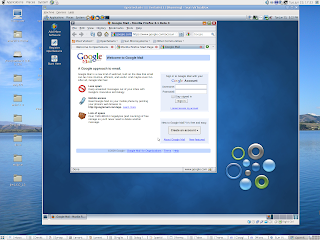
Hi All,
Who knows as to how long - we will be able to get OpenSolaris for download....? That too with Oracle having Sun under its kitty now :( Just to be safe myself and also for helping a friend of mine - I downloaded the latest 2009.06 version of OpenSolaris and thought of installing it too.
Here is the procedure:
Pre-requisites:
1. OpenSolaris 2009.06 Live CD
2. An old harddisk with around 10 to 12 GB of free space or Sun's VirtualBox for installation
3. 1 GB of RAM or 2 GB or more for Virtual Installation
Steps:
1. Go to the OSol Download page Get OpenSolaris
2. Download the x86 or x64 Live CD depending upon your architecture
3. Burn the ISO file to a CD if you want to install onto your HDD
4. But if you want to try it on a VirtualBox setup, you need to install Vbox and mount the iso.
5. Luckily - if your downloaded iso is working fine and also your CD or your Vbox setup, then you will get the GRUB and click the first option that says OpenSolaris 2009.06
6. After you get the GUI, the installation is pretty much simple.
On the Desktop you will find the OpenSolaris Installer. Run it.
The installer had the following options:
1. Welcome screen
2. Disk - If you have full free space - allot the full space to it. Or create a partition.
For step 2 please refer to the Linux Partition Setup post - that I have already posted today.
{2a. If you have a Virtual setup - and that too with a huge HDD[I installed OpenSolaris onto my Portable 320 GB HDD - with a full 16 GB partition alloted to it.]}
3. Timezone - Select the continent and then the country.
4. Locale - Select English
5. Users - Give a good root password and also user details
6. Installation starts from here and it is done automatically.
If it is a Virtual box, then the GRUB of the installed OpenSolaris is installed on the VDI's MBR and if you are going with a XP and onto that - your Solaris - then too install it onto the MBR and if you have multiple LINUX and Unixs, then mail me for help.
Points to ponder:
1. Detailed VirtualBox setup on Lenny and different installations will be dealt very shortly.
2. After the installation, the system asks for a reboot - then unmount the CD from the virtual box or from the CD tray.
When after install when I went inside the OS, I think that my memory had sucked by then or Vbox failed and I could not even get the GDM.
I did 2 restarts of the Vbox and then it worked fine.
Finally - I could get the Desktop and I could check my Gmail too using Firefox and most of the other applications seem to work flawlessly.
Happy Unix-ing.....
Thanks,
Ananth Gouri
Linux Partition Setup
Hi All,
I have been playing with Linux since my college days. The most difficult part - told by my friends then, Juniors afterwards and my colleagues now is that - Linux installation is difficult. This is the biggest reason said after "Linux is complicated".
I feel that people who tell that Linux Installation is difficult, the difficulty comes during the partition setup of an Linux Installlation.
Thanks to my assembler Ananth Ram - who once gave me a brief, short but very good memorable partition setup guide. This is not any book - but his guidance.
Please do the following - without damaging your hard disks.
[I take a non-SATA HDD - size to be a default 80 Gb one, Windows in Fat32 and Linux in Ext3]
I. For a blank/formatted HDD
1. Linux Only
Simple, leave the partioner to take the guided disk space or the full space method.
2. For both Linux and Windows along with Swap space
First - Primary partition - with say 20 GB for Windows - formatted in Fat32
Second - Primary partition - with say 15 GB for Linux - formatted in Ext3
Third - Primary partition - with 2 times x your RAM size - formatted as Swap space
Fourth - Extended partition
Fifth, 6th 7th et al... Extended partitions with as much space required...which becomes your D, E, F drives
After this :
Windows C drive - /dev/hda1
Linux - /dev/hda2
Swap - /dev/hda3
Extended - /dev/hda4
Windows D drive - /dev/hda5
and so on....
II. With a full HDD without Linux installed anytime
[I dont accept this methodolgy. But still I would like to tell this way. Implementing it or not is left to the user]
1. To only install Linux [since MS Windows is already installed]
Free up a partion say your - G drive - by backing up all the data in it.
Delete this partition using your Windows Manager
Finally install Linux into this free space.
Please do not do anything to your C drive or to the place where your Windows is installed.
III. Other ways
There are many other ways of installing Linux.
1. A seperate /boot partition way:
For the very first method explained above, you can have one more Primary partition that would be as /boot with say around 500 MB space. Rest remains the same. But dont forget to install your GRUB into this boot partition.
2. A seperate /home/ partition way:
Whenever you are a great fan of Linux Distros like Fedora or Ubuntu - you may want to follow this methodolgy.
Since the release cycles of these Distros are like 6 months, if you may want to upgrade your versions all time, then go for this.
Installing Linux:
1. /home/ - primary {Even will do inside an extended partition too} say with 20 GB
2. /root/ - primary {Even will do inside an extended partition too} say with 10 GB
3. /usr/ - primary {Even will do inside an extended partition too} say with 5 GB
Unix(s) like FreeBSD and OpenSolaris go by this method along with a more detailed automatic file installation procedure.
Do mail me at ananth.gouri@gmail.com for any further help or specific help related to "partitioning"
Hope this post helped you.
[Any damage done to your HDD during the implementation of this post - is no where related to my blog post.]
Thanks,
Ananth Gouri
I have been playing with Linux since my college days. The most difficult part - told by my friends then, Juniors afterwards and my colleagues now is that - Linux installation is difficult. This is the biggest reason said after "Linux is complicated".
I feel that people who tell that Linux Installation is difficult, the difficulty comes during the partition setup of an Linux Installlation.
Thanks to my assembler Ananth Ram - who once gave me a brief, short but very good memorable partition setup guide. This is not any book - but his guidance.
Please do the following - without damaging your hard disks.
[I take a non-SATA HDD - size to be a default 80 Gb one, Windows in Fat32 and Linux in Ext3]
I. For a blank/formatted HDD
1. Linux Only
Simple, leave the partioner to take the guided disk space or the full space method.
2. For both Linux and Windows along with Swap space
First - Primary partition - with say 20 GB for Windows - formatted in Fat32
Second - Primary partition - with say 15 GB for Linux - formatted in Ext3
Third - Primary partition - with 2 times x your RAM size - formatted as Swap space
Fourth - Extended partition
Fifth, 6th 7th et al... Extended partitions with as much space required...which becomes your D, E, F drives
After this :
Windows C drive - /dev/hda1
Linux - /dev/hda2
Swap - /dev/hda3
Extended - /dev/hda4
Windows D drive - /dev/hda5
and so on....
II. With a full HDD without Linux installed anytime
[I dont accept this methodolgy. But still I would like to tell this way. Implementing it or not is left to the user]
1. To only install Linux [since MS Windows is already installed]
Free up a partion say your - G drive - by backing up all the data in it.
Delete this partition using your Windows Manager
Finally install Linux into this free space.
Please do not do anything to your C drive or to the place where your Windows is installed.
III. Other ways
There are many other ways of installing Linux.
1. A seperate /boot partition way:
For the very first method explained above, you can have one more Primary partition that would be as /boot with say around 500 MB space. Rest remains the same. But dont forget to install your GRUB into this boot partition.
2. A seperate /home/ partition way:
Whenever you are a great fan of Linux Distros like Fedora or Ubuntu - you may want to follow this methodolgy.
Since the release cycles of these Distros are like 6 months, if you may want to upgrade your versions all time, then go for this.
Installing Linux:
1. /home/ - primary {Even will do inside an extended partition too} say with 20 GB
2. /root/ - primary {Even will do inside an extended partition too} say with 10 GB
3. /usr/ - primary {Even will do inside an extended partition too} say with 5 GB
Unix(s) like FreeBSD and OpenSolaris go by this method along with a more detailed automatic file installation procedure.
Do mail me at ananth.gouri@gmail.com for any further help or specific help related to "partitioning"
Hope this post helped you.
[Any damage done to your HDD during the implementation of this post - is no where related to my blog post.]
Thanks,
Ananth Gouri
/etc/sudoers
Hi All,
Ever guessed what is a su-doer??? Ok he is the root of *x Operating Systems. Actually he is not a full root(He does not have all the permissions of a root(Administrator in Windows), but has some - depending upon the permissions given by root himself.)
And for many of you - who guessed how come there is no root in Ubuntu...By no root, I mean to say that a normal user - if he gives his password - he acts as the root of the OS (in Ubuntu only)....., then this post is for you folks.
Ok as usual let me teach you geeks as to how to do things - the Lenny way...
1. Find out if you have this file - 'sudoers' in this path - '/etc/' [ls /etc/sudoers]
2. If you dont have it - then you need to install a package through your Synaptic called 'sudo'.
3. Perform Step 1 again after this.
4. Open your terminal or konsole and type this command - 'visudo' as root
5. You will get a new window - which is a GNU Nano editor
6. Add this below line in the "User privilege specification" section
"your_name(it is the a/c name)" ALL = rmdir \/usr/games [Without quotes]
7. For example if your normal user name is geekyCheek, then it becomes "geekyCheek ALL = \/usr/games" [Without quotes]
8. The above steps 6 and 7 - if they are typed in your editor and saved using Ctrl + X, then you can run the command rmdir and also you have control as a root to the games installation directory.
Finally if you never want to do anything under the root - but you want the permissions to do all kinds of work, then add this line.
[I dont guarantee any one for any loss of data or mishaps that may occur due to this command]
"geekyCheek ALL=(ALL) ALL" [Without quotes]
Type 'sudoers example' in Google search to get more results and information.
But be careful,
Ananth Gouri
Ever guessed what is a su-doer??? Ok he is the root of *x Operating Systems. Actually he is not a full root(He does not have all the permissions of a root(Administrator in Windows), but has some - depending upon the permissions given by root himself.)
And for many of you - who guessed how come there is no root in Ubuntu...By no root, I mean to say that a normal user - if he gives his password - he acts as the root of the OS (in Ubuntu only)....., then this post is for you folks.
Ok as usual let me teach you geeks as to how to do things - the Lenny way...
1. Find out if you have this file - 'sudoers' in this path - '/etc/' [ls /etc/sudoers]
2. If you dont have it - then you need to install a package through your Synaptic called 'sudo'.
3. Perform Step 1 again after this.
4. Open your terminal or konsole and type this command - 'visudo' as root
5. You will get a new window - which is a GNU Nano editor
6. Add this below line in the "User privilege specification" section
"your_name(it is the a/c name)" ALL = rmdir \/usr/games [Without quotes]
7. For example if your normal user name is geekyCheek, then it becomes "geekyCheek ALL = \/usr/games" [Without quotes]
8. The above steps 6 and 7 - if they are typed in your editor and saved using Ctrl + X, then you can run the command rmdir and also you have control as a root to the games installation directory.
Finally if you never want to do anything under the root - but you want the permissions to do all kinds of work, then add this line.
[I dont guarantee any one for any loss of data or mishaps that may occur due to this command]
"geekyCheek ALL=(ALL) ALL" [Without quotes]
Type 'sudoers example' in Google search to get more results and information.
But be careful,
Ananth Gouri
Monday, June 15, 2009
Wifi on Lenny
Hi All,
This post tells you how to configure your wifi connection on Debian Lenny. [This post is more related to configuring it to a "iwl3945" Intel wifi card]
1. Issue this command - "lspci | grep Network"
You will find some output like this if you have a wifi option in your desktop or laptop ---
0c:00.0 Network controller: Intel Corporation PRO/Wireless 3945ABG [Golan] Network Connection (rev 02)
2. The above output shows that you have an Intel Pro 3945 wifi card.
3. Note that every user may find something different. You may have to refer to your own card specific details for configuring it. But this setup works for most cards.
4. You need to add the contrib and non-free from the previous stable Debian,i.e Etch,to your sources.list file.
5. Install the following packages from your Synaptic - "iwl3945" (for your kernel specific), "firmware-iwlfi" and finally a Wifi Manager called "WiCd". Note that this will uninstall your "Gnome Network Manager", a.k.a, nm-applet. But dont worry - since WiCd is much better in some aspects. [Has no Gnome Dependencies since it does not use GTK, runs on any Desktop and et al.]
6. Issue the following command as root - "iwlist scan", check if your card is detected and scanned for packet requests[N/W ping]. It should show as "Scan Complete" and with some packets details.
7. Note that if you are away from a WiFi hotspot, then you may get something as "No Scan Results"
8. Finally the ending steps after install are, to run WiCd from your Applications - Network and check if any Wifi networks are enabled/detected.
9. Check sure if you have your device that is stated in step 6 - the same as the one that you would get in "WiCd". [Usually the device is wlan0, ath0 or eth1. Your wired n/w would be eth0.]
10. If you have any Encryptions, then you may have to authenticate properly. [Will discuss the same as a post sometime from now on.]
Thats it, click on the Connect button and if you have got everything working fine, you are lucky to run your first WiFi-ied page.
All the best.
I am always open for questions and doubts - with regard to this post. You can mail me anytime for help.
[I will be also posting on OpenSSL-ed configurations using Xsupplicant. Keep waiting and happy reading.]
Take care,
Ananth Gouri
This post tells you how to configure your wifi connection on Debian Lenny. [This post is more related to configuring it to a "iwl3945" Intel wifi card]
1. Issue this command - "lspci | grep Network"
You will find some output like this if you have a wifi option in your desktop or laptop ---
0c:00.0 Network controller: Intel Corporation PRO/Wireless 3945ABG [Golan] Network Connection (rev 02)
2. The above output shows that you have an Intel Pro 3945 wifi card.
3. Note that every user may find something different. You may have to refer to your own card specific details for configuring it. But this setup works for most cards.
4. You need to add the contrib and non-free from the previous stable Debian,i.e Etch,to your sources.list file.
5. Install the following packages from your Synaptic - "iwl3945" (for your kernel specific), "firmware-iwlfi" and finally a Wifi Manager called "WiCd". Note that this will uninstall your "Gnome Network Manager", a.k.a, nm-applet. But dont worry - since WiCd is much better in some aspects. [Has no Gnome Dependencies since it does not use GTK, runs on any Desktop and et al.]
6. Issue the following command as root - "iwlist scan", check if your card is detected and scanned for packet requests[N/W ping]. It should show as "Scan Complete" and with some packets details.
7. Note that if you are away from a WiFi hotspot, then you may get something as "No Scan Results"
8. Finally the ending steps after install are, to run WiCd from your Applications - Network and check if any Wifi networks are enabled/detected.
9. Check sure if you have your device that is stated in step 6 - the same as the one that you would get in "WiCd". [Usually the device is wlan0, ath0 or eth1. Your wired n/w would be eth0.]
10. If you have any Encryptions, then you may have to authenticate properly. [Will discuss the same as a post sometime from now on.]
Thats it, click on the Connect button and if you have got everything working fine, you are lucky to run your first WiFi-ied page.
All the best.
I am always open for questions and doubts - with regard to this post. You can mail me anytime for help.
[I will be also posting on OpenSSL-ed configurations using Xsupplicant. Keep waiting and happy reading.]
Take care,
Ananth Gouri
Sunday, June 14, 2009
Sympathy on Empathy
Hi All,
As many of you know, actually you may not know that there is no Google Talk for Linux. The story gets worse - since Google Talk does not work fine on even the latest WINE (Windows Emulator).
Alright people can argue that they can chat by logging to Gmail on their browsers.
But what if you want to do voice chat??????
Ok here comes "Empathy Messenger".
How to install:
1. Make sure that you have the latest repositories.
2. Use synaptic package manager and search for Empathy.
3. Install it.
Thats it, now you can do voice chat out of the box...
Finally the pity on Empathy, is that, it does not work in proxied networks. That is if you have a proxy server configured, though you may give the Gnome Proxy settings or the KDE Proxy settings, but Empathy does not work.
Try it, learn it and reveal it to your friends....
Enjoy....
Thanks,
Ananth Gouri
As many of you know, actually you may not know that there is no Google Talk for Linux. The story gets worse - since Google Talk does not work fine on even the latest WINE (Windows Emulator).
Alright people can argue that they can chat by logging to Gmail on their browsers.
But what if you want to do voice chat??????
Ok here comes "Empathy Messenger".
How to install:
1. Make sure that you have the latest repositories.
2. Use synaptic package manager and search for Empathy.
3. Install it.
Thats it, now you can do voice chat out of the box...
Finally the pity on Empathy, is that, it does not work in proxied networks. That is if you have a proxy server configured, though you may give the Gnome Proxy settings or the KDE Proxy settings, but Empathy does not work.
Try it, learn it and reveal it to your friends....
Enjoy....
Thanks,
Ananth Gouri
Skype on Debian
Hi All,
This post helps you to install Skype - Linux version on Debian Lenny.
1.Hit your browser directly to download the skype deb package Download Deb Skype
2.After download, use the dpkg -i "filename".deb command from your terminal.
Thats it..
You need to have a skype a/c to call your folks. Note that many tollfree numbers can be called using Skype and also if you have your friend on Skype, you can talk for hours.
Enjoy.......
Thanks,
Ananth Gouri
This post helps you to install Skype - Linux version on Debian Lenny.
1.Hit your browser directly to download the skype deb package Download Deb Skype
2.After download, use the dpkg -i "filename".deb command from your terminal.
Thats it..
You need to have a skype a/c to call your folks. Note that many tollfree numbers can be called using Skype and also if you have your friend on Skype, you can talk for hours.
Enjoy.......
Thanks,
Ananth Gouri
Friday, June 12, 2009
Racing with Vdrift

Hi All,
Probably nobody can counter-argue for the statement - "EA Sports' Racing Games are the best". Though Need for Speed games are playable in Linux under wine, cedega or playonlinux, there are some smaller versions of racing games dedicated and open sourced and mainly free in Linux.
To name - there are - TORCS, SuperTuxKart,ManiaDrive, and many more.
Vdrift in another game that is good in graphics, uses openGL and adds to list of GPL free games.
Configuring Vdrift in Debian Lenny(This works for any Debian based Linux):
1. Hit your browser to - http://sourceforge.net/project/showfiles.php?group_id=137283&package_id=150901
2. Download the *ubuntu deb files from vdrift-2006-02-21
3. Your system will ask you for a library package - libopenal0.
4. Download libopenal0 from http://packages.ubuntu.com/dapper/i386/libopenal0/download
5. First install using dpkg -i "libopenal0" and then vdrift file which is around 42Mb.
6. Finally race down the lanes using the command /usr/games/vdrift
Happy racing.........
Bye,
Ananth Gouri
Thursday, June 11, 2009
Free as in ...Tennis

Hi All,
I know what you folks were thinking when you saw the title. Of course, I can understand your problem. But I wanted to discuss not about "FreeBeer" but about "FreeTennis"!!!
Ok after seeing Fedex win the French Open, even I started playing tennis. Dont worry, I wont be a competitor to Fedex, but of course to Nadal....
Configuring FreeTennis in Lenny:
1. Install freetennis from your package manager - synaptic.
2. The executable file will be in /usr/games/
3. cd to the above path...
4. Execute this command:
./freetennis -surf grass -computerskill 250 -newbie
Here the options to freetennis are, surf - surface with grass clay cement
computerskill with the best level 0 and the weakest 250. Default is 190
Select newbie.
5. Press F to grab a full screen.
6. There are many other options too. Type 'man freetennis'
The whole game is played using your mouse. So hope you have a good mouse to play.
"Play Options"
Left click - fast serve / first serve
Right click - slow serve / second serve
Move your mouse to place the ball to suit your shot.
Pressing left click - is like a smash.
Pressing right click - is like lobbying the ball.
Thats it.....
Enjoy your game.......
Take care,
Ananth Gouri
Wednesday, June 10, 2009
Linux and the Wife
Hi All,
Ok..ok..dont be perplexed by looking at the title of the post. Though it may not sound so good as "Alladin and the Genie" or as "The Tom and Jerry", there is definitely something that I want to discuss.
My all time favorites, Debian Lenny.... Ok the name - Debian evolves from 2 people. One - "Ian Murdock", the founder of Debian GNU/Linux and his wife "Debra". So the Java String concatenation is "Deb"ra + "Ian"Murdock = Debian
Ok there is another favorite of mine- the Knoppix. Ok this guy - Klaus Knopper though had many projects under his wife's name, recently when he released Knoppix 6.0, he gave the release as - Knoppix 6.0 / Adrianne 1.1.
Hope by now you guessed what is Knopper's wife called.... :)
Ok to end the post, dont worry...I wont create any Linux Distro. [Lol...what is my wife's name? Or rather what will be my wife's name?????]
To end, what if the Tennis "GOAT" [Greatest Of All Times] Roger Federer, decides to create a Linux under Mirka's name????
This is called "Height of irrelevance"!!!
Good Night,
Ananth Gouri
Ok..ok..dont be perplexed by looking at the title of the post. Though it may not sound so good as "Alladin and the Genie" or as "The Tom and Jerry", there is definitely something that I want to discuss.
My all time favorites, Debian Lenny.... Ok the name - Debian evolves from 2 people. One - "Ian Murdock", the founder of Debian GNU/Linux and his wife "Debra". So the Java String concatenation is "Deb"ra + "Ian"Murdock = Debian
Ok there is another favorite of mine- the Knoppix. Ok this guy - Klaus Knopper though had many projects under his wife's name, recently when he released Knoppix 6.0, he gave the release as - Knoppix 6.0 / Adrianne 1.1.
Hope by now you guessed what is Knopper's wife called.... :)
Ok to end the post, dont worry...I wont create any Linux Distro. [Lol...what is my wife's name? Or rather what will be my wife's name?????]
To end, what if the Tennis "GOAT" [Greatest Of All Times] Roger Federer, decides to create a Linux under Mirka's name????
This is called "Height of irrelevance"!!!
Good Night,
Ananth Gouri
Leonidas on Vbox

Hi All,
As I removed the widget that ran the JS for Leonidas countdown, I thought why not add a small post.
I could not download the Fedora 11 DVD. Folks it is 3.8 Gb. I am waiting for my copy from Fedora. So mean time, I downloaded the Live CDs of 11.
By Vbox - I meant Virtual Box. By default, Lenny comes with an older version of vbox, i.e 1.6. Use the backports of Debian or download virtualbox from the sun site.
Note that you may need some guest and ose modules before installing vbox successfully. For installing ose and guest modules, keep note of the Kernel versions - use 'uname -a'
Create a new VDI and try out the live cds. If you may want to proceed further - use the Install to Hard Drive Option.
The Live KDE cd comes with KDE4.
Hey folks if you may want to install KDE4 to your lenny, try the kde4 backports.
I will be posting more details on running XP in Virtual box, configuring KDE4 on Lenny and many more. Keep waiting and happy reading and blogging.
I have added an attachment - screen shot. [ No mood to write more. Sorry :( ]
Enjoy maadi.
Thanks,
Ananth Gouri
Tuesday, June 9, 2009
Thursday, June 4, 2009
IRC
Hi All,
I just wanted to share with you all the creation and usage of IRC - Internet Relay Chat.
I. Linux Way using Pidgin Messenger
1. Install Pidgin from your package manager
2. Click on Manage Account in the file menu
3. Click on Add button
4. Select IRC from protocol, type your new username..ex: geekyMan, type your new password..ex:passwd
5. If you are under proxy, go to Advance Tab and give your proxy settings.
6. Save it.
Now after 6th step, you get a new window from IRC's freenode stating that geekyMan is not registered.
Then type the following in the text space - register passwd "your_email_id"
The syntax of the above line is as follows - register "your username's password, ie passwd" "your email_id"
So after this, if you want to join any channel, give the following command
/join #debian
..to join to Debian channel.
From the next time you start your pidgin, you just need to re-register your password as
/msg nickserv identify "your password"
Note to type the password in the space of "your password"
II. Windows way using MIRC
1. Go to mirc.com and follow the instructions.
Thats it, enjoy....
Thanks,
Ananth Gouri
I just wanted to share with you all the creation and usage of IRC - Internet Relay Chat.
I. Linux Way using Pidgin Messenger
1. Install Pidgin from your package manager
2. Click on Manage Account in the file menu
3. Click on Add button
4. Select IRC from protocol, type your new username..ex: geekyMan, type your new password..ex:passwd
5. If you are under proxy, go to Advance Tab and give your proxy settings.
6. Save it.
Now after 6th step, you get a new window from IRC's freenode stating that geekyMan is not registered.
Then type the following in the text space - register passwd "your_email_id"
The syntax of the above line is as follows - register "your username's password, ie passwd" "your email_id"
So after this, if you want to join any channel, give the following command
/join #debian
..to join to Debian channel.
From the next time you start your pidgin, you just need to re-register your password as
/msg nickserv identify "your password"
Note to type the password in the space of "your password"
II. Windows way using MIRC
1. Go to mirc.com and follow the instructions.
Thats it, enjoy....
Thanks,
Ananth Gouri
Wednesday, June 3, 2009
GRUB on MBR
Hi All,
Though I never want to do this any time now, but I remember that I used to do it in my college days.
Removing GRUB from the MBR.
Though many of us tweak around with Linux OSS, we may one day need to know how to remove the GRUB too.
Ok here by GRUB - I mean the Grand Unified Boot Record - which is a multiboot boot loader and MBR is Master Boot Record - the first LBA partitioned sector of a harddisk - where most people install their GRUBs to.
Removing your GRUB from your MBR is as simple as running the below command from your Windows Machine -
Go to command prompt or Win + run -- type cmd and then type - fdisk / mbr.
Thats it. You are done.
But always note, by giving the above command - only your GRUB is removed and not your Linux partition. You always need to manually delete that partition and reuse it to your Windows Machine according to your file system of C Drive.
Thanks,
Ananth Gouri
Though I never want to do this any time now, but I remember that I used to do it in my college days.
Removing GRUB from the MBR.
Though many of us tweak around with Linux OSS, we may one day need to know how to remove the GRUB too.
Ok here by GRUB - I mean the Grand Unified Boot Record - which is a multiboot boot loader and MBR is Master Boot Record - the first LBA partitioned sector of a harddisk - where most people install their GRUBs to.
Removing your GRUB from your MBR is as simple as running the below command from your Windows Machine -
Go to command prompt or Win + run -- type cmd and then type - fdisk / mbr.
Thats it. You are done.
But always note, by giving the above command - only your GRUB is removed and not your Linux partition. You always need to manually delete that partition and reuse it to your Windows Machine according to your file system of C Drive.
Thanks,
Ananth Gouri
Comments on "...simple linux"
Hi All,
If you all have observed, I have 2 contributors to my site other than myself. One is Ravi Shankar, my good school classmate and the other Chetan Jayanna, a Tech Lead in my company and also a very good mentor and friend.
Though Chetan has never written any thing else than his application's code, Ravi finds some time now and then from his busy EEE work.
For Ravi, who as I remember was a fan of Suse Linux then in his college days, always used to complain that Linux is complex, tough this that and et al.
Now these days, I doubt if he still has Linux installed in his system, but always keeps some time in praising the things that I do on Linux. Though never flattery by any means, and true to his heart, he always kept saying many things now and then and I would keep him updated on the latest stuff on Linux OSS.
Finally thanks to you - Ravi for posting something that you felt and I can see the sense and the meaning of the words that you blogged.
The things that I like in Ravi are - he is a pakka environmentalist, no plastic user, no CFC user [He uses powder to his body ;-)], a very good artist, a nature lover, a very good photographer and finally very professional by all means. Keep going Ravi.
Thanks once again,
Ananth Gouri
If you all have observed, I have 2 contributors to my site other than myself. One is Ravi Shankar, my good school classmate and the other Chetan Jayanna, a Tech Lead in my company and also a very good mentor and friend.
Though Chetan has never written any thing else than his application's code, Ravi finds some time now and then from his busy EEE work.
For Ravi, who as I remember was a fan of Suse Linux then in his college days, always used to complain that Linux is complex, tough this that and et al.
Now these days, I doubt if he still has Linux installed in his system, but always keeps some time in praising the things that I do on Linux. Though never flattery by any means, and true to his heart, he always kept saying many things now and then and I would keep him updated on the latest stuff on Linux OSS.
Finally thanks to you - Ravi for posting something that you felt and I can see the sense and the meaning of the words that you blogged.
The things that I like in Ravi are - he is a pakka environmentalist, no plastic user, no CFC user [He uses powder to his body ;-)], a very good artist, a nature lover, a very good photographer and finally very professional by all means. Keep going Ravi.
Thanks once again,
Ananth Gouri
Computer Name / Hostname
Hi All,
I have a feeling some times, that I dont have much of Java stuff on my blog. Though this post does not talk much about some Java code, I have at least something.
My computer assembler - Ananth Ram had a problem in wading off a boot virus in one of his client's system. During the same time I called him and he wanted some help. Nevertheless the help that I gave him did not work, I learnt some things and I finally recalled that I had studied them somewhere.
He wanted the Computer Name, a.k.a the hostname of that infected virus's machine. So I was googling the net finding ways to find the hostname without logging into the machine.
I found out these things:
1. The easiest way:
If one can login into a system running XP, we have the easiest way. Right click on My Computer and go to properties. In one of the tabs there, you would find the Computer name.
2. The Network way:
Give the following command in your cmd prompt - ipconfig /all
3. The DOS way:
You had the following command - NET Status
4. The Linux ways:
4.a Using an UNIX command:
Give the following command on your konsole - hostname
4.b The Lenny way:
Open the following command in your konsole - gnome-system-monitor
The first line in the opened window is the hostname / computername
5. The Java / Programmatic way:
Copy paste the below bolded code in a file called ComputerName.java and run the application.
package test;
import java.net.* ;
public class ComputerName {
public static void main ( String[] args ) {
try {
String computerName = InetAddress.getLocalHost( ).getHostName ();
System.out.println ( "Computer Name: " + computerName ) ;
}
catch ( Exception e ) {
System.out.println ( " Cannot get computer name " + e ) ;
}
}
}
Finally before ending, I could recall that I had read the above 5th way's code in Java Complete Reference book written by Herbert Schildt.
Try out which ever way you like to. Enjoy!!!!
Thanks,
Ananth Gouri
I have a feeling some times, that I dont have much of Java stuff on my blog. Though this post does not talk much about some Java code, I have at least something.
My computer assembler - Ananth Ram had a problem in wading off a boot virus in one of his client's system. During the same time I called him and he wanted some help. Nevertheless the help that I gave him did not work, I learnt some things and I finally recalled that I had studied them somewhere.
He wanted the Computer Name, a.k.a the hostname of that infected virus's machine. So I was googling the net finding ways to find the hostname without logging into the machine.
I found out these things:
1. The easiest way:
If one can login into a system running XP, we have the easiest way. Right click on My Computer and go to properties. In one of the tabs there, you would find the Computer name.
2. The Network way:
Give the following command in your cmd prompt - ipconfig /all
3. The DOS way:
You had the following command - NET Status
4. The Linux ways:
4.a Using an UNIX command:
Give the following command on your konsole - hostname
4.b The Lenny way:
Open the following command in your konsole - gnome-system-monitor
The first line in the opened window is the hostname / computername
5. The Java / Programmatic way:
Copy paste the below bolded code in a file called ComputerName.java and run the application.
package test;
import java.net.* ;
public class ComputerName {
public static void main ( String[] args ) {
try {
String computerName = InetAddress.getLocalHost( ).getHostName ();
System.out.println ( "Computer Name: " + computerName ) ;
}
catch ( Exception e ) {
System.out.println ( " Cannot get computer name " + e ) ;
}
}
}
Finally before ending, I could recall that I had read the above 5th way's code in Java Complete Reference book written by Herbert Schildt.
Try out which ever way you like to. Enjoy!!!!
Thanks,
Ananth Gouri
System Sounds
Hi All,
These days I am getting busier and busier, that too with the number of bug fixes that I need to fix for a week increasing exponentially and also with the French Open going on...I dont have time to blog.
Now - the System sounds...Ok, this thing kept running in my mind for a long time.
I did not like the way my Lenny's Gnome logged me in daily or every time. It had no start up sound at all. May be I was still thinkin that I would hear that crap XP start up sound each time. Ha Ha nope.
I wanted a change, something new and interesting which I could change every now and then.
I did------
1. Logged into gnome-look.org and searched for System sounds.
2. I downloaded the best wav sound that I liked the most.
3. Finally went to System->Preferences->Sound.
4. Next the Sounds tab there.
5. Checked Enable software sound mixing(ESD) checkbox.
6. Next checked Play system sounds checkbox.
7. Lastly in the same window, I looked for Log in: and I selected the wav file that I had downloaded from the given drop down.
Thats it.
Now what are you waiting for? Do it!!!
Thanks,
Ananth Gouri
These days I am getting busier and busier, that too with the number of bug fixes that I need to fix for a week increasing exponentially and also with the French Open going on...I dont have time to blog.
Now - the System sounds...Ok, this thing kept running in my mind for a long time.
I did not like the way my Lenny's Gnome logged me in daily or every time. It had no start up sound at all. May be I was still thinkin that I would hear that crap XP start up sound each time. Ha Ha nope.
I wanted a change, something new and interesting which I could change every now and then.
I did------
1. Logged into gnome-look.org and searched for System sounds.
2. I downloaded the best wav sound that I liked the most.
3. Finally went to System->Preferences->Sound.
4. Next the Sounds tab there.
5. Checked Enable software sound mixing(ESD) checkbox.
6. Next checked Play system sounds checkbox.
7. Lastly in the same window, I looked for Log in: and I selected the wav file that I had downloaded from the given drop down.
Thats it.
Now what are you waiting for? Do it!!!
Thanks,
Ananth Gouri
Friday, May 29, 2009
Restoring passwords
Hi All,
Though there are many help(s) given to restoring passwords, I have these days seen in many IRCs, about how to restore a lost password in Linux. This is only for Linux and not for Windows.
Say for example you installed Sabayon(or any other Linux) in your /dev/hda3 partition and finally one day lost your root and user passwords for it: the workaround is as follows:
1. Use a Live CD like Ubuntu or Knoppix.
2. Login to the respective root shells.
3. Create a new folder by giving "mkdir new_folder"(Without the quotes)
4. Next give this command: mount /dev/hda3 new_folder
5. After mount, cd into the same.
6. chroot new_folder
Finally for changing the root password, give the command "passwd" and enter the new password twice.
Thats it.
Enjoy.
Thanks,
Ananth Gouri
Though there are many help(s) given to restoring passwords, I have these days seen in many IRCs, about how to restore a lost password in Linux. This is only for Linux and not for Windows.
Say for example you installed Sabayon(or any other Linux) in your /dev/hda3 partition and finally one day lost your root and user passwords for it: the workaround is as follows:
1. Use a Live CD like Ubuntu or Knoppix.
2. Login to the respective root shells.
3. Create a new folder by giving "mkdir new_folder"(Without the quotes)
4. Next give this command: mount /dev/hda3 new_folder
5. After mount, cd into the same.
6. chroot new_folder
Finally for changing the root password, give the command "passwd" and enter the new password twice.
Thats it.
Enjoy.
Thanks,
Ananth Gouri
Wednesday, May 27, 2009
Virtual Private Network and Nortel "vpnc"
Hi All,
Sabre - my company has a Nortel Server for maintaining all its VPN connections. They had purchased license in Windows for a client called Contivity [Cant remember the full name.(Its been more than 3 months now after completely migrating to Linux.) I think it is Nortel Contivity Client].
As usual there is no such client in Linux platform. My company is rich enough and it bought Linux Licenses too. This time for a client called Apani Networks.
I did not want to use a licensed version in my Debian Lenny. So I decided to go with a free VPN packaged [Software] called vpnc.
Note that if you are reading this post and you want to configure your vpnc for a nortel server, there is a particular SVN branch that has Nortel server supported vpnc. You need to google that out and download the same. You will find the link as well as the file for download in one of the Ubuntu forums.
So the ending parts:
1. Extract the zip file into a folder.
2. Check there are no previous vpnc instances in your system. If present, uninstall them. Use your package manager for more un-installing. In Lenny, you can give "dpkg -e vpnc"
3. Give the command "make install"[without the quotes].
4. Type vpnc from your console to check if vpnc is installed or not after step 3.
5. Or issue the command 'whereis vpnc'
6. Copy the 'vpnc-script' script to /etc/vpnc/ or to your installed folder
7. cd to /etc/vpnc
8. Create a file called vpn_connect.conf
9. Enter the following details:-
1. IPSec Gateway your_gateway_ip
2. IPSec ID your_group_id
3. IPSec secret your_group_password
4. Xauth username your_username
5. Xauth password your_password
6. Vendor nortel
10. Enter the following above lines without the numbers and replacing your* with your details.
Note that during step 3 above, there are some dependencies issues which you need to sort out by installing the suitable packages.
Finally to connect ---> issue the command
"vpnc --dpd-idle 0 /etc/vpnc/vpn_connect.conf"
Or simply "vpnc-connect"
This will prompt you to enter your passcode. Use the digits from your SecureID and enter them.
If it throws some XAuth type packed missing errors, try to give your "password+SecureID_numbers"
In the connect command, dpd idle option is to keep vpnc connected for ever without timing out.
You can as well write a shell script that will fetch the conf file and run the vpnc.
Hope you got some help by this post.
Thanks,
Ananth Gouri
Sabre - my company has a Nortel Server for maintaining all its VPN connections. They had purchased license in Windows for a client called Contivity [Cant remember the full name.(Its been more than 3 months now after completely migrating to Linux.) I think it is Nortel Contivity Client].
As usual there is no such client in Linux platform. My company is rich enough and it bought Linux Licenses too. This time for a client called Apani Networks.
I did not want to use a licensed version in my Debian Lenny. So I decided to go with a free VPN packaged [Software] called vpnc.
Note that if you are reading this post and you want to configure your vpnc for a nortel server, there is a particular SVN branch that has Nortel server supported vpnc. You need to google that out and download the same. You will find the link as well as the file for download in one of the Ubuntu forums.
So the ending parts:
1. Extract the zip file into a folder.
2. Check there are no previous vpnc instances in your system. If present, uninstall them. Use your package manager for more un-installing. In Lenny, you can give "dpkg -e vpnc"
3. Give the command "make install"[without the quotes].
4. Type vpnc from your console to check if vpnc is installed or not after step 3.
5. Or issue the command 'whereis vpnc'
6. Copy the 'vpnc-script' script to /etc/vpnc/ or to your installed folder
7. cd to /etc/vpnc
8. Create a file called vpn_connect.conf
9. Enter the following details:-
1. IPSec Gateway your_gateway_ip
2. IPSec ID your_group_id
3. IPSec secret your_group_password
4. Xauth username your_username
5. Xauth password your_password
6. Vendor nortel
10. Enter the following above lines without the numbers and replacing your* with your details.
Note that during step 3 above, there are some dependencies issues which you need to sort out by installing the suitable packages.
Finally to connect ---> issue the command
"vpnc --dpd-idle 0 /etc/vpnc/vpn_connect.conf"
Or simply "vpnc-connect"
This will prompt you to enter your passcode. Use the digits from your SecureID and enter them.
If it throws some XAuth type packed missing errors, try to give your "password+SecureID_numbers"
In the connect command, dpd idle option is to keep vpnc connected for ever without timing out.
You can as well write a shell script that will fetch the conf file and run the vpnc.
Hope you got some help by this post.
Thanks,
Ananth Gouri
Subscribe to:
Comments (Atom)
